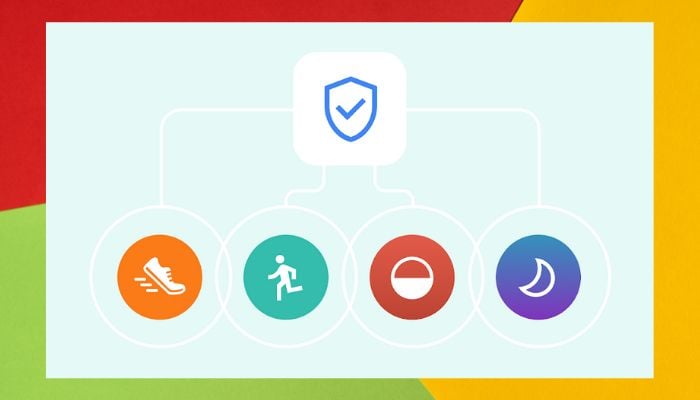
Monitoring your fitness becomes simpler if your apps converse with one another. If you're utilising both Samsung Health as well as Google Fit, then you can sync your information using Health Connect, a tool by Google.
It allows health apps to exchange information such as steps, heart rate, and sleep without requiring direct assistance between the apps.
How to sync data on Google Fit with Health Connect?
Here’s how to sync Google Fit with Health Connect:
- Download and open Google Fit on your phone.
- A banner will appear that says “Sync Fit with Health Connect.” Tap Get started.
- Tap Set up.
- Choose Allow all or select the specific data you want to share.
- Tap Allow, then Done.
- Now go to Google Fit > Profile > Settings and make sure Sync Fit with Health Connect is turned on.
Next, sync Samsung Health with Health Connect:
- Open Samsung Health.
- Tap the three-dot menu at the top right and go to Settings.
- Scroll down to Health Connect.
- Tap it and choose Allow all, or pick the data you want to sync.
- Tap Allow.
Your Samsung Health and Google Fit data should now sync, though it might take a few hours to show.
How to sync data with Health Sync?
- Install Health Sync from the Play Store.
- Select Samsung Health as your source and Google Fit as the target app.
- Grant permissions and connect your Google account.
- Choose which health data to sync.
















