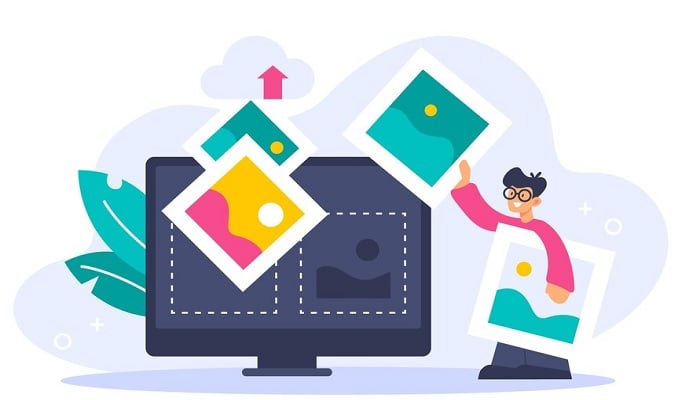
The HEIC (High Efficiency Image Container) file format, commonly used by Apple devices, offers compact size and superior quality compared to JPG files. However, its compatibility outside of Apple devices is limited, making it less commonly used.
For Windows 11 users needing to convert HEIC files to JPG, there are two straightforward methods: using native Windows 11 apps or employing a free online conversion tool like Convertio.
Using a native Windows 11 app such as Microsoft Paint or Photos:
Ensure you have the necessary extensions from the Microsoft Store: HEIF Image Extensions and HEVC Video Extensions.
- Open your HEIC file with the Paint app.
- Choose "File" then "Save as," selecting "JPEG picture."
- Name your file and save it.
- Alternatively, follow similar steps using the Photos app.
For those preferring a web-based solution, Convertio offers a free service:
- Visit the Convertio website.
- Upload your HEIC file.
- Select JPG as the output format.
- Convert the file and download the JPG version.
Remember, Convertio imposes some limitations on the free version, such as a maximum of 10 conversions per day and file sizes capped at 100 MB.
With these methods, converting HEIC files to JPG on Windows 11 is simple and accessible.
















