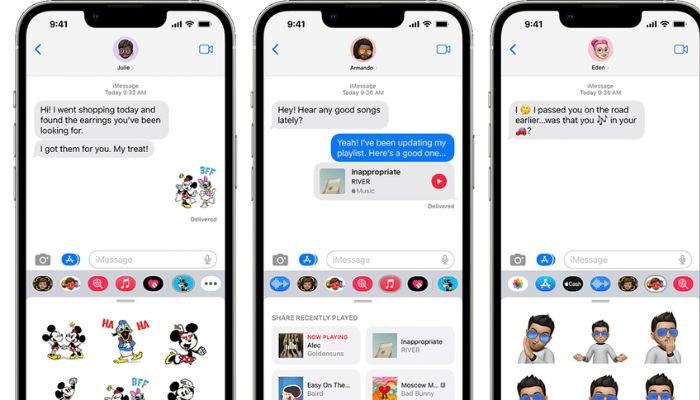
Apple's iOS 17 has unveiled exciting new features to system apps. One significant improvement is Contact Posters in the Phone app, enabling users to set full-screen photos for the caller screen, giving it a refreshing and immersive look. Another fun addition is the ability to create stickers in the Messages app. iOS 17 allows users to transform any photo into a sticker effortlessly, utilising the press-and-hold feature from iOS 16 for subject selection.
Steps to convert a photo into a sticker In iMessage:
- Open any chat in iMessage and tap the "+" sign beside the text box.
- In the popup menu, select "Stickers."
- Tap the "+" symbol positioned in the upper left corner of the menu.
- Browse through Photos within iMessage and choose the desired photo for the sticker.
- Tap "Add Sticker" at the bottom right corner.
- The sticker will be added, offering options to rearrange, add effects, or delete. Customise the sticker by tapping "Add Effect" and selecting the preferred effect from the four available.
Creating custom stickers from personal photos directly in iMessage is a standout feature of iOS 17.
Previously, users had to rely on third-party apps and undergo complex processes to create custom stickers. With iOS 17, Apple simplifies the experience, requiring just a few taps to make their own stickers.
Note that iOS 17 is necessary for sticker creation, and both sender and receiver must have iOS 17 for sticker visibility.
















