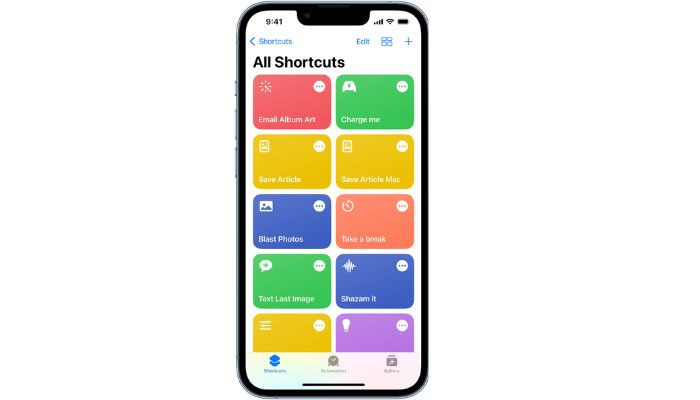
A shortcut on iPhone gives a user an easy method to complete tasks in apps with a single swipe or by asking Siri.
A number of tasks may be automated with shortcuts, like receiving directions to the next event on the calendar, transferring text across apps, creating expenditure reports, and more. When the user has made a shortcut, they can use Siri to activate it and then mention its name to start it.
Steps to create shortcut on iPhone:
- On an iOS or iPadOS device, open the Shortcuts application. The screen's upper-right corner should be touched.
- Select New Shortcut, select Rename, enter the shortcut's name, and select Done.
- Click 'Add Action'.
- To add an activity to the shortcut, press a category, then tap an action in the list.
- To add another action, slide up from the bottom of the screen's search area and select an action.
- Tap Done to return to the list of all action types.
- Hit '...' on the shortcut to launch the shortcut editor, then hit the pause button to test the new shortcut.
















