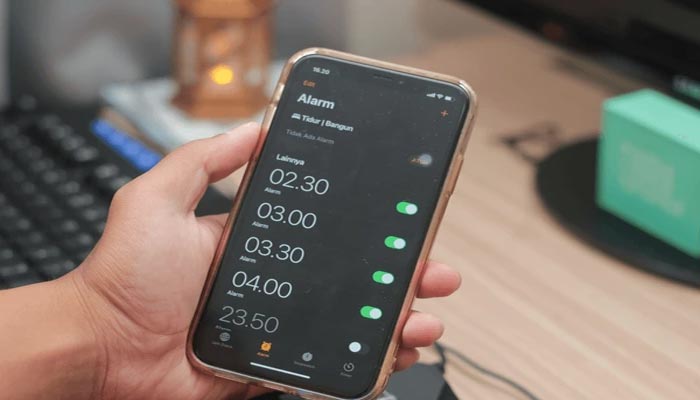
Waking up in the morning to the same alarm can get monotonous, but the iPhone makes it very simple to switch things up. Whether you prefer a gentle tone to ease you into the day or an energetic sound to kickstart your morning, you can customise your alarm.
In iOS 18, the customisation options are nearly endless. You can change the colour of your app icons, personalise your home screen, and even adjust the control centre to suit your preferences.
How to customise iPhone alarm sound
Gadinsider has a guide for you to customise a range of built-in alarms and the ability to use a song from your iTunes library or a custom track from GarageBand.
- Start by opening the Clock app on your iPhone.
- Navigate to the Alarms tab at the bottom of the screen.
- Tap Edit in the top-left corner, then select the alarm you want to customise.
- Tap Sound to browse the list of available tones. Scroll through options like Radar, Beacon, or Chimes.
- After selecting your preferred sound, go back and tap Save to confirm your changes.
















