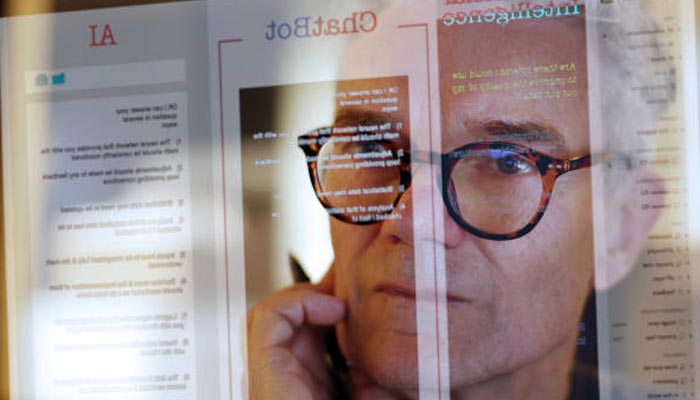
There are plenty of reasons why you might want to delete your ChatGPT history, as maybe you mistakenly used sensitive work information in one of your prompts, are focusing on new topics and want a clean start, or simply want to declutter your account.
If you’re only interested in deleting specific conversations, the AI chatbot lets you do so while preserving the rest of your interactions. However, if you want to clear your entire history, that’s possible in just a few clicks.
Gadinsider has a guide on how to delete ChatGPT history in just a few easy steps.
How to delete ChatGPT history
- Log in to your account through the email you used to sign up, or through one of the listed providers. You can do this on ChatGPT's homepage.
- Ensure that you enter the right account. Clearing your ChatGPT history is not reversible, so make sure you’ve saved any conversations you want to hang on to.
- Once you’re signed in, you’re going to want to click on your profile at the top right of your screen.
- Clicking on your account initials opens up a new menu. Next, click on settings.
- In the settings menu, navigate to the general tab.
- If you’re sure you want to clear your entire ChatGPT history, click on delete all. This is the button right next to "Delete all chats."
- You’ll be asked to confirm whether you want to go ahead with clearing your chat history. To proceed, click confirm deletion.
















