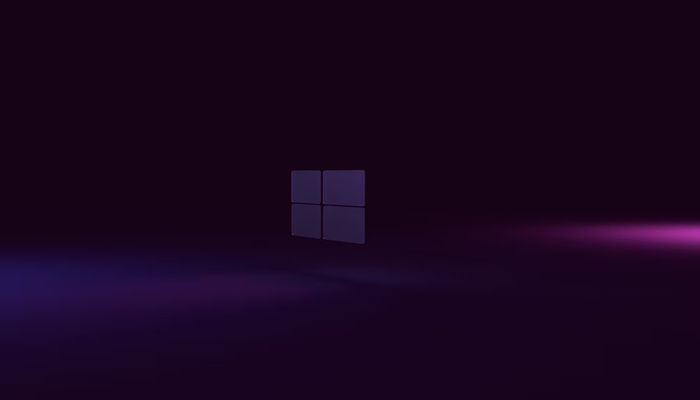
Willing to strike with the same stick the midpoint of an upgraded PC and the updated Windows version: Windows 11? If yes, then make sure that the latest Windows 11 won't prove a subtle and smooth running operating system (OS).
The reason is the Windows Update tool and Installation Assistant won't work well. Given that, Gadinsider has brought a way out of this predicament.
This workaround method requires the use of the Media Creation Tool, an assistant to help you download Windows 11.
Read more: Microsoft internally rolls out Copilot to enhance AI integration among developers
Here's how you can download Windows 11
Step 1: Go to the Windows 11 upgrade page on Microsoft's website and click on the Download Now button under the heading Create Windows 11 Installation Media. This will download the mediacreationtool.exe file to your computer.
Step 2: Open the Media Creation Tool as you would any other program, and grant administrator approval if prompted.
Step 3: Agree to the terms and conditions from Microsoft, then select your language and the version of Windows 11 you wish to install, if necessary. Otherwise, you can stick with the default recommended options. Click Next when you're ready to continue.
Step 4: Locate a USB drive with at least 8GB of available space and insert it into your computer or laptop. Then choose the USB Flash Drive option in the Media Creation Tool setup process. Click Next.
Step 5: Choose the USB drive you want to use for the installation. After that, when you're ready to set up the drive, choose Next, and then wait for the setup process to finish.
Step 6: After creating the installation media, you can restart your PC and boot from the USB drive to start upgrading to Windows 11.
















