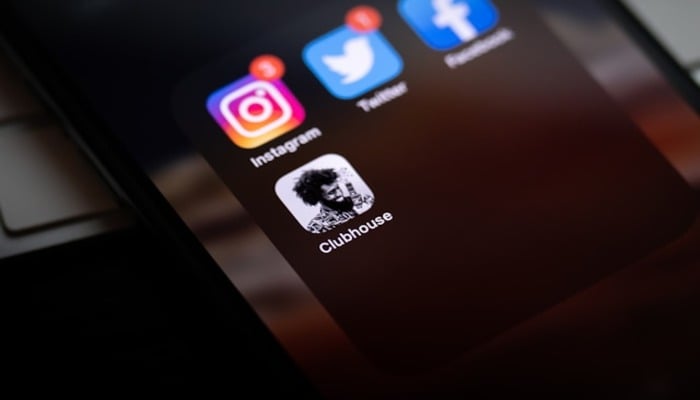
Ever thought about what your social media accounts looked like right after you signed up, and at the same time, felt the cringe of current posts from way back when? Well, many of the users have posts floating around that no longer identify with who they are today and scrubbing them can be a liberating experience.
Here we’ve got you a step-by-step guide through which you’ll be able to find and delete your old account from the social media.
How to find and delete oldest social media posts from Facebook
- Log in to your Facebook account.
- Click on your profile picture in the top right corner.
- Select "Settings & privacy" from the dropdown menu.
- Click on "Settings".
- Scroll down to "Account Settings" and click on "Download a copy of your Facebook data".
- Select the data range as "All time" and click "Request Download".
- Once the data is ready, click on "Download" and unzip the file.
- Open the "posts" folder and sort the files by date.
- Find the oldest posts and copy the post IDs.
- Go back to Facebook and click on the three dots next to each post.
- Select "Delete post" to remove the post.
How to find and delete oldest social media posts from Twitter
- Log in to your Twitter account.
- Click on the three dots in the top right corner.
- Select "Settings and privacy".
- Click on "Account".
- Scroll down to "Tweet history" and click on "Download data".
- Select the data range as "All time" and click "Download".
- Open the CSV file and sort by date.
- Find the oldest tweets and copy the tweet IDs.
- Go back to Twitter and click on the three dots next to each tweet.
- Select "Delete" to remove the tweet.
How to find and delete oldest social media posts from Instagram
- Log in to your Instagram account.
- Click on your profile picture in the bottom right corner.
- Select "Settings" from the menu.
- Scroll down to "Account" and click on "Download data".
- Select the data range as "All time" and click "Download".
- Open the JSON file and sort by date.
- Find the oldest posts and copy the post IDs.
- Go back to Instagram and click on the three dots next to each post.
- Select "Delete" to remove the post.















