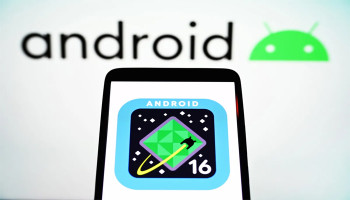In today's rapidly evolving digital landscape, unreliable internet connectivity poses major challenges to productivity, communication, and entertainment.
If you are a Zong SIM user in Pakistan and are tired of slow internet speed, then this article is perfect for you, as Gadinsider has brought you some solutions to increase your Zong internet speed significantly.
This article gives seven real fixes to let you enjoy a faster, smoother browsing experience on your mobile or broadband connection.
Zong offers a variety of internet packages, including daily, weekly, and monthly bundles with different data caps and speed limits. Notably, some budget-friendly packages are intentionally throttled after a certain usage level.
How to increase your Zong internet speed
Here are some useful solutions on how to increase your Zong internet speed:
Use right network mode
Your smartphone or modem has various network modes like 2G, 3G, 4G/LTE, and even 5G (in rare urban locations).
It is worth noting that if your device is in automatic network mode, it may toggle between slower options depending on signal strength. This can drastically reduce your Zong internet speed.
To lock your phone to the best available mode:
For Android
- Go to Settings > Mobile Networks > Preferred Network Type, then select LTE only.
For iOS
- Go to Settings > Cellular > Cellular Data Options > Voice & Data, then select 4G.
Optimise your APN settings
Your phone connects to Zong’s network using Access Point Name (APN) settings, which dictate how your device communicates with the internet.
To ensure your settings are optimised:
For Android
- Go to Settings > Mobile Networks > Access Point Names.
- Select the current Zong APN or create a new one.
- Name: Zong Internet
- APN: zonginternet
- MCC: 410
- MNC: 04
- Authentication Type: None
- APN Type: Default
For iPhone
- Go to Settings > Cellular > Cellular Data Network, and input the same APN: zonginternet.
Clear cache
Sometimes, your Zong data is utilised not because of the internet speed but due to background processes. Apps such as Facebook, WhatsApp, Instagram, and system updates often use data silently, leaving you with a slower, congested network.
To handle this:
For Android
- Go to Settings > Data Usage > App Data Usage, and restrict background data for apps that don’t need it.
For iPhone
- Go to Settings > General > Background App Refresh, and disable it for non-essential apps.