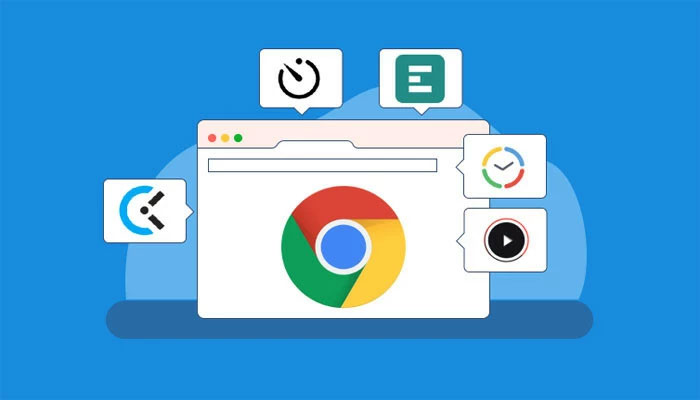
The influence of browser extensions has reached astounding new heights at a time when web browsers have transformed into virtual entryways to our digital existence. Among them, Chrome extensions have distinguished themselves as useful tools that have transformed the way we browse, work, and communicate online.
The guide below will surely enlighten you about how to install and use Chrome extensions through three easy methods.
Note: Before we move on to the guide, you need to know that Chrome extensions are not supported on iOS, but there are tricks you can use to access your favourite extensions.
How to install and use Chrome extensions
i) Chrome remote desktop
1: Install Chrome Remote Desktop on your PC or Mac
Chrome Remote Desktop allows you to access your home computer's screen from your iPad, even if you're not nearby.
- On your home computer, go to https://remotedesktop.google.com/access in Chrome.
- Click the Download icon (an arrow pointing downward over a horizontal line), and then click Add to Chrome on the Chrome Remote Desktop page.
- Follow the on-screen instructions to install.
2: Install Chrome Remote Desktop on your iPad
Install the app, search the App Store for Chrome Remote Desktop
3. Go to https://remotedesktop.google.com/access on your computer
Now that Remote Desktop is installed, you can allow your iPad to access your computer remotely. This will allow you to use the version of Chrome installed on your computer (and all installed extensions).
- As long as your computer is connected to the internet, you'll be able to use Chrome and its extensions from your iPad no matter where you are.
4. Allow access to your computer
To enable desktop sharing from the Remote Desktop website:
- Click the blue Turn On button.
- Type a name for your computer and click Next.
- Create a numeric PIN (at least six digits).
- Click Start. Chrome Remote Desktop is now active.
5. Open the Chrome Remote Desktop app on your iPad and sign in
When prompted, log in to the same Google account you use with Chrome on your computer.
6. Tap the name you assigned your computer
Once you're signed in, you'll see a list of devices associated with your Google account. As long as your computer is connected to the internet and turned on, you should see it on the list with "online" below its name.
- If you're away from your computer and it's not showing as online, it may have gone into sleep mode. You'll need to disable Sleep Mode to keep your PC or Mac awake even when inactive.
7. Enter the PIN and tap the arrow
Once connected, you'll see your PC or Mac's desktop and any open apps on the screen.
While you're connected, a pop-up will appear on your computer's screen that says "Your desktop is currently shared with (your Google account name)." If you want to end the connection from your computer, click Stop Sharing.8. Use your favourite Chrome extensions
Now that you can use Chrome on your computer from your iPad, you can access any Chrome extensions that you've installed on your computer.
ii) Safari extensions
1. Open your iPad's Settings
Unlike Chrome, you can install Safari extensions on an iPad. Depending on the Chrome extension you want to install, there may be a Safari equivalent.
2. Scroll down and tap Safari
In the fifth group of settings
3. Tap Extensions
You'll see this under "General." This displays any Safari extensions you've already installed on your iPad
4. Tap more Extensions
It's below existing installed extensions (if any). This opens the Safari Extensions page on the App Store.
5. Find a Safari extension.
Unfortunately, locating Safari extensions on the App Store is not very optimised. When you tap Search, the whole App Store (including standard iPad apps) will be searched, not only Safari extensions. There is no method to find Safari extensions in the App Store without the search results also displaying genuine iPad apps, however, there are some alternatives:
To access listings of Safari extensions, tap See All next to "Essential Safari Extensions," "Top Free," and "Top Paid".
As an alternative, type "safari extensions" into the search bar in the bottom-right corner. Additionally, you may perform a search using both the desired extension's name and "Safari extension." Just be aware that the search results can contain some standard iPad apps.
6. Tap 'get' or an extensions price to install it
This will install Safari extension on your iPad
7. Enable the extension
Once installed, you'll need to enable the extension to use it. Here's how:
- Open Settings.
- Tap Safari.
- If you installed a content-blocking extension like Ad block, you'll see it under "Allow these content blockers." Other extensions will appear under "Allow these extensions."
- Tap the switch next to an extension to enable it.
- Once enabled, your extension will be available in Safari.
iii) Orion browser
1. Install Orion browser on your iPad
Orion is a different web browser for iOS that works with most (but not all) Chrome add-ons. Installing the desired Chrome extension on your iPad will be simple if the Orion browser supports it. The App Store offers Orion at no cost.
- Because of Apple's API limitations, Orion cannot run all Chrome extensions.[3]
- Orion also has other features, including ad-blocking and tracking protection.
2. Open Orion and tap the three-dot menu
You'll see it at the bottom-right corner of Orion.
3. Tap Settings
You will find this at the bottom of the menu
4. Scroll down and turn on Chrome extensions
You'll see this toggle switch in the "Extensions" section. This allows you to install Chrome extensions on your iPad.
Once enabled, a new Extensions menu will be added to the main three-dot menu.
5. Install extensions from the Chrome Web Store
You can now use Orion to browse the Chrome Web Store and add extensions exactly like you would on your PC after enabling Chrome extension support. Visit https://chrome.google.com/webstore/category/extensions to get started.
Disable the built-in content blocker in Orion if you install the uBlock Origin plugin. uBlock won't operate correctly otherwise. To disable it, go to Settings > Content Blockers and toggle "Other websites" off.
Some extensions could install without incident, but once installed, they won't function correctly. There may be a Firefox version of the plugin that works if you encounter this issue. Activate Firefox extensions (in Settings) before installing














