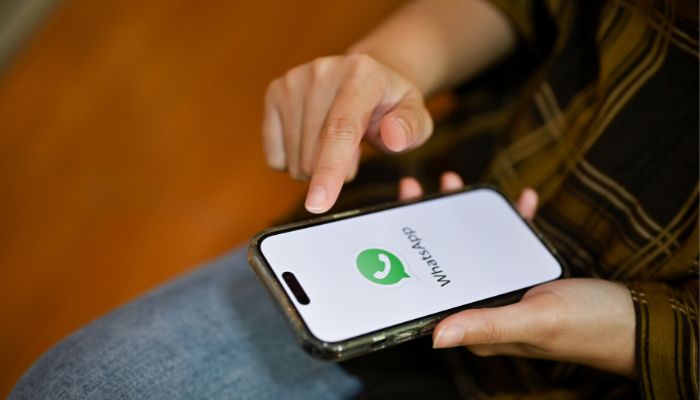
WhatsApp is one of the most popular messaging apps in the world, with over two billion users. It offers end-to-end encryption, which means that only you and the person you are talking to can read or listen to your messages and calls. However, what if someone else gets access to your phone and tries to snoop on your chats? How can you protect your privacy and security in such a scenario?
Fortunately, WhatsApp has a feature called Chat Lock that lets you lock your individual or group chats with a fingerprint or face ID. This way, you can prevent unauthorised access to your most personal or sensitive conversations. Here, we will explain how to use the Chat Lock feature on WhatsApp and what are its benefits and limitations.
What is Chat Lock and how does it work?
Chat Lock is a feature that WhatsApp introduced in May 2023. It allows you to lock your chats with a device authentication method, such as your phone passcode, fingerprint, or face ID. When you lock a chat, it will be moved to a separate Locked Chats folder at the top of your chat list. To open or reply to a locked chat, you will need to unlock it with your device authentication method.
When you receive a message from a locked chat, the notification content and the contact name will be hidden. The notification will show as “WhatsApp: 1 new message”. This way, you can keep your chats private even when your phone is unlocked or in someone else’s hands.
To use Chat Lock, you need to have device authentication set up on your phone first. You also need to have the latest version of WhatsApp installed on your phone. Chat Lock is available for both Android and iPhone users.
How to lock a chat on WhatsApp
To lock a chat on WhatsApp, follow these steps:
- Tap the conversation name to open the chat info screen.
- Scroll down and select the Chat Lock option.
- Enable the Lock This Chat with fingerprint or Lock This Chat with Face ID toggle.
- Tap View to see the chat in the Locked Chats folder.
You can lock as many chats as you want with this method. You can also lock group chats the same way. However, calls from locked chats will not be locked. You will still be able to see and answer calls from locked contacts or groups.
















