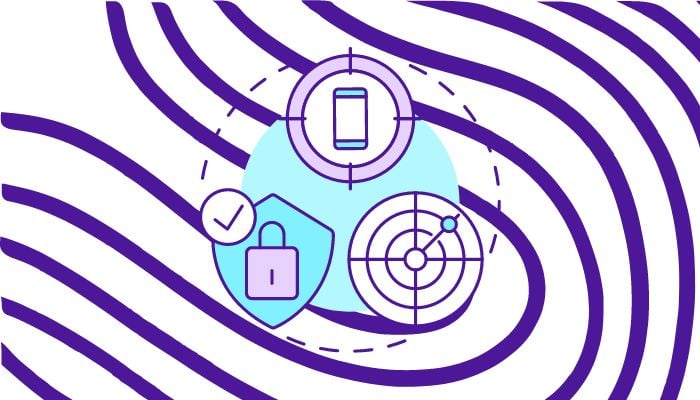
Losing your Android device can be a stressful experience, and this is why Google provides a built-in feature called Android Find My Device that helps you locate and manage your device remotely.
This feature allows you to ring, lock, erase your device's data, and even display a message on the lock screen.
Here’s a step-by-step guide to set up and use Android Find My Device, along with what to do if you're unable to access your device.
How to enable Find My Device on Android phones
- Go to your device's Settings app
- Scroll down and select "Google"
- Select "Account services"
- Tap on "Find My Device"
- Toggle the switch to turn it on
How to find an offline phone without power
- Sign in to the Google Account associated with your device
- Go to the Google Find My Device website
- Select the device you want to locate
- Click on the "Find device" button
- If the device is offline, you'll see its last known location on a map
Switching on Find My Device on Samsung phones
- Go to your device's Settings app
- Scroll down and select "Biometrics and security"
- Tap on "Find My Mobile"
- Toggle the switch to turn it on
What to do If you can't access your Android phone
- Sign in to the Google Account associated with your device
- Go to the Google Find My Device website
- Select the device you want to locate
- Click on the "Secure device" button
- Follow the prompts to lock or erase your device
Additional steps:
- If you're unable to access your device, you can also use the Google Find My Device app on another Android device.
- If your device is stolen, report it to the authorities and contact your carrier to suspend your service.
















