
In the world of computers, capturing what's on your screen has become an essential skill. Whether it's for documenting a problem, sharing information, or saving a moment, knowing how to take a screenshot is incredibly useful. While laptops come with various models and Windows versions, the process of taking a screenshot on a Dell laptop may differ.
How to screenshot on a Dell laptop
Following are some of the easiest ways you can capture your screen on your Dell laptop.
Print Screen Key
Most Dell laptops have the Print Screen key (often labelled as PrtScn, PrntScrn, or PrtSc) positioned at the top right of the keyboard. However, its placement might vary depending on the model. Here's a breakdown of different screenshot methods:
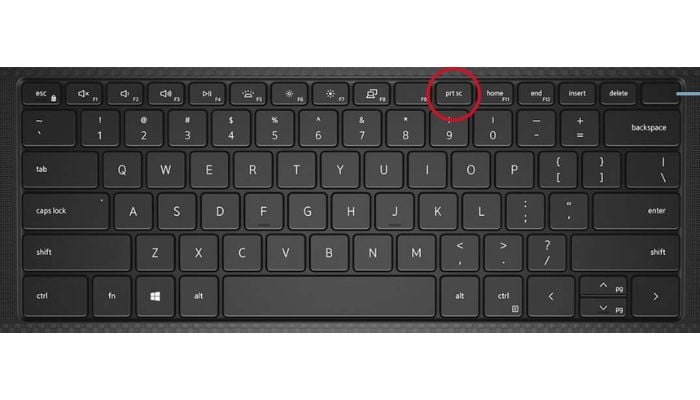
- Capture the entire screen: Use Win + PrtScr to snap a shot of the entire screen.
- Active Window Only: Press PrtScr to capture the active window without including extraneous elements.
- Single Window Capture: Hold Alt + PrtScr to screenshot just a single window you’ve clicked or tapped on.
- Save Screenshots: Paste the captured images from the clipboard using Ctrl + V into an image editing app like Paint.
Using Snipping Tool
Another handy method is using the Snipping Tool, allowing more selective screenshots. Here are the steps to follow:
- Open the Start menu and type "Snipping Tool" in the search box to access this feature.
- Choose Free-form, Rectangular, Window, or Full-screen Snip to capture specific portions of the screen.
- Save the snip with preferred settings or use the Pen and Highlighter for annotations.
You can also press Window, Shift, and S together to perform this function.
Remember, the Snipping Tool offers more versatility, enabling selective screen captures compared to the Print Screen method.
Learning how to take a screenshot on a Dell laptop opens a world of possibilities, from troubleshooting technical issues to sharing visual information effortlessly.
















