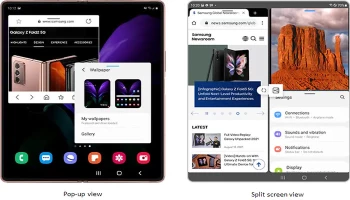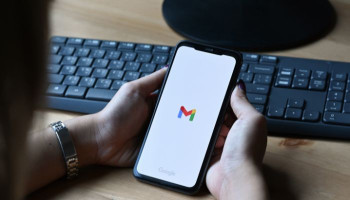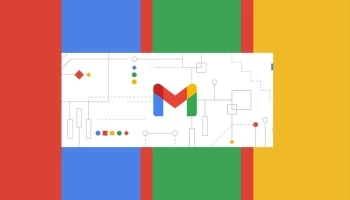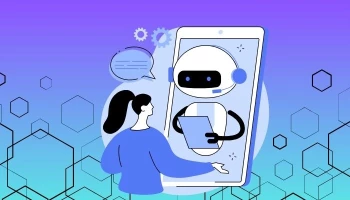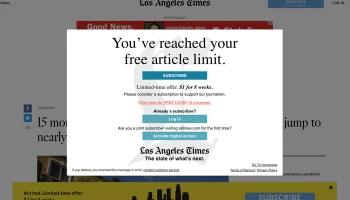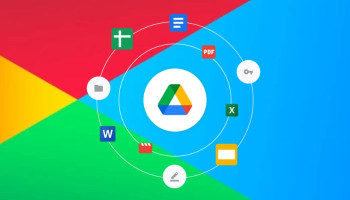Safe Mode on your Android device is a useful feature for troubleshooting issues, but it can be inconvenient when you want to use your apps normally. When in Safe Mode, some apps on your home screen are greyed out, and your app drawer may be empty.
However, your data remains safe. If you turn off Safe Mode without changing any settings or deleting any apps, your device will return to its previous state.
Gadinsider has compiled a step-by-step guide to turning off Safe Mode on your Android device.
Turn off Safe Mode by restarting your phone or tablet
The easiest way to turn off Safe Mode on your Android smartphone is to use the Power menu. Restarting your device and booting out of Safe Mode usually takes only a few seconds.
For Samsung Phones, Google Pixel 5a, and Earlier Pixel Phones:- Press and hold the Power button until you see the power menu options.
- Tap the Restart button to restart your phone.
- Press and hold the Power and Volume up buttons for a few seconds.
- Tap the Restart button to restart your phone.
- If you don't see a Restart button, press and hold the Power button (or Power and Volume up) for about 30 seconds. Your phone will restart or shut down. Turn it on by holding the Power button.
Use Android notification Panel to turn off Safe Mode
Since Android is customisable, there are different experiences and features across various Android device manufacturers. For example, you can use the notification panel to turn off Safe Mode on Samsung smartphones.
- Swipe down from the top of your screen to open the notification panel.
- If your Android device supports this feature, you'll see a persistent notification that Safe Mode is activated.
- Tap the notification and select the Turn off option.
Turn off Safe Mode with Factory reset
The final option is to factory reset your device. This wipes everything from your phone or tablet and resets it to how it came out of the factory. You don't need to resort to this in most cases, and there are workarounds and tools to help you.
Follow the factory guide to reset your phone to turn off Safe Mode. The steps to reset any Android phone vary depending on the manufacturer.
Not all features or settings are in the same place, but they are similar. For clear instructions on resetting Samsung and OnePlus devices, check out our guide on how to factory reset Android devices.