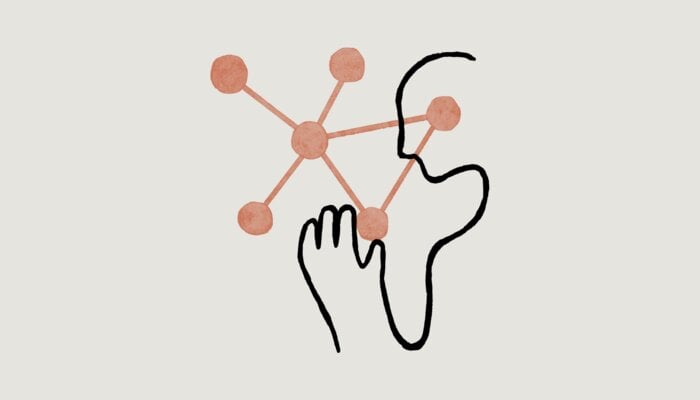
Claude AI, an artificial intelligence (AI) generative tool developed by Anthropic AI, answers questions to prompts including text, images or files. The app runs on Claude 3.5 Sonnet which is Anthropic’s most powerful model yet.
It is quite similar to ChatGPT, allowing users to enjoy conversations across all platforms, whether you're using a smartphone, tablet, or computer.
Claude is always ready to help you from brainstorming ideas for your project to helping with quick calculations however; one should know the proper way to make the most of this powerful AI chatbot.
Read more: Anthropic Claude rolls out its latest Android app
Therefore, below we have provided you with a complete guideline on how to use Claude AI.
How to use Claude AI
Download the app: To begin, first of all, download the Claude mobile app from the Google Play Store or App Store.
Login to your account: Now Open the app continue to sign in using your preferred login method and follow the on-screen instructions to confirm.
Choose the right option: Choose the model that suits your needs best. To choose the right model,
- Tap your initial in the top right corner.
- Now select 'Starts new chats with'.
- Then tap your preferred model.
Opus is best for complex tasks and research. Sonnet balances skills and speed, and at last, Haiku excels in coding and math-related problems.
Start the chat: To start a new chat, type in the prompt box and tap to generate a response.
Wait for the response: Claude will generate a detailed response to your prompt. To enhance the conversation, Claude sometimes asks a question in response.
Share visual content: You can also share visual content with Claude by using the upload options in the prompt box that allows you to upload existing images from your photo library.
By following these steps you can easily get your desired results using Claude on your smartphone.
















