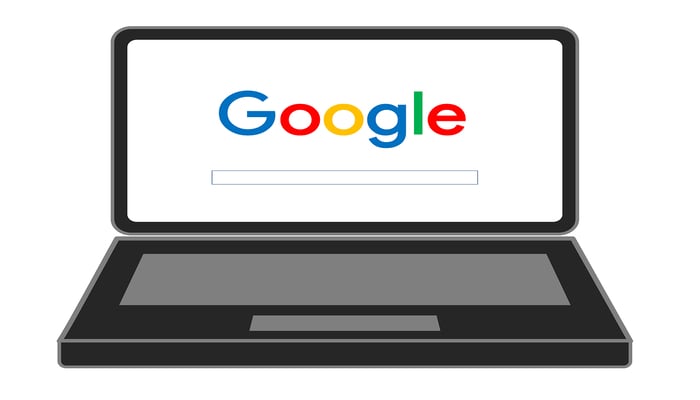
In this article, Gad Insider will teach you how to look for things on the internet by just uploading a picture on Google Image Search.
When you search by image, you will be able to track the actual source of the picture on the internet and also find other similar pictures.
It's helpful if you want a better-quality version of a picture or if you just want to know where a picture has been taken from.
Read more: How to edit PDF files
Here’s how to search by image
Guide to using Google Image Search
- Open Google Chrome. The Google Chrome mobile app accompanies a tool that allows you to search for any image online using Google Image Search. If you don't have Chrome, you'll need to download it for free from the App Store or Play Store.
- Go to the website or a web page having the image you want to search for. You can search for any image by typing keywords into the search bar, or navigate directly to your desired website. Moreover, you can upload an image from your device storage too.
- Now just tap and hold the image.
- A context menu will pop up on your device screen.
- Tap Search Image with Google Lens. Google Lens allows you to search using a variety of parameters, from where you can choose "Shopping" to find relevant merchandise, or "Places" to find relevant destinations. Otherwise, select the default Search and tap the magnifying glass icon to open a new Chrome tab that displays all Google search results for the selected image.
- Browse the results. The details of the image will appear at the top of the page, and the closest matches will appear below. If the exact image is not found, images that are visually similar will appear.
- In case you wish to find different sizes of the same image, tap "MORE SIZES" atop the results page.
















