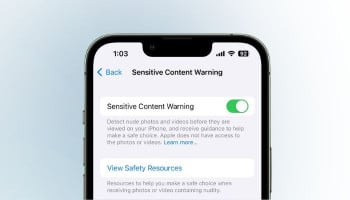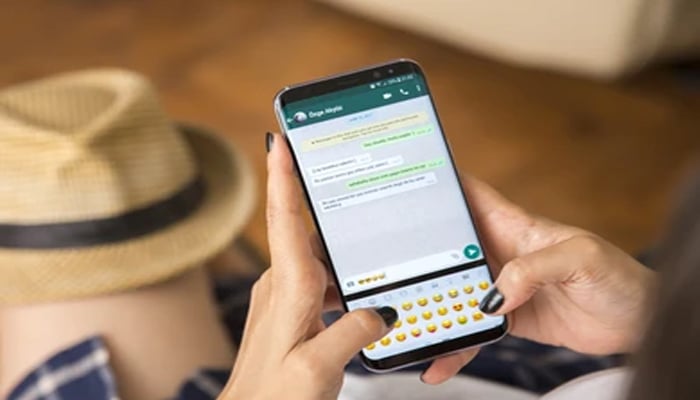
WhatsApp has recently launched a new feature, message summaries, as a way to quickly catch up with long conversations in chats.
The feature is developed with Meta AI, which generates a summary of messages that have been received since you last opened a chat. According to WhatsApp, messages are protected by end-to-end encryption (E2EE), and it sends these messages to secure servers where they are processed.
WhatsApp message summaries rely on AI and require an internet connection to fetch a condensed version of unread messages in a chat.
How to use WhatsApp message summaries on iOS and Android
If you want to use WhatsApp message summaries, you will need to ensure that Private Processing features are turned on.
- Launch WhatsApp on your iPhone or Android smartphone.
- Select a 1:1 chat or a group chat that has multiple unread messages.
- Tap the divider that shows you (Number) unread messages.
- Read the summary of your unread messages inside the same chat window.
How to turn on or off Private Processing in WhatsApp
- Launch WhatsApp on your iPhone or Android smartphone.
- Navigate to the settings menu and tap Chats > Private Processing. This feature might not be available in all regions.
- Toggle the Private Processing features option to enable or disable the AI-powered functionality.
How WhatsApp message Summaries work
According to WhatsApp, it offers E2EE protection for all messages and media sent and received on the platform. However, to process chats for message summaries, WhatsApp sends them to a confidential cloud environment called Private Processing.
Meta notes that some of these WhatsApp message summaries that are generated using AI might be inappropriate or inaccurate.