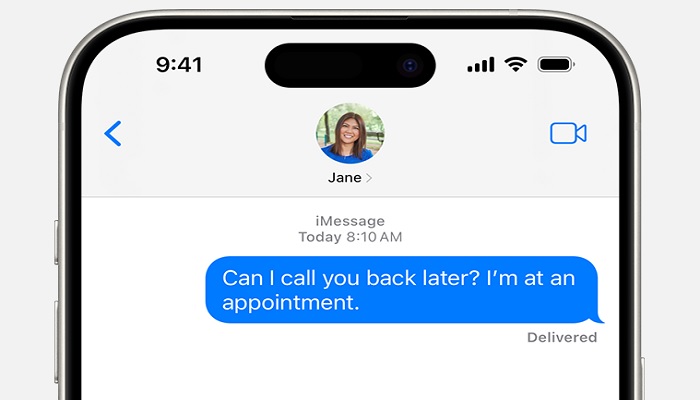
Are you tired of encountering roadblocks in your digital conversations due to iMessage not working? The frustration of messages not delivering, blue bubbles turning green, or conversations appearing out of order can be maddening.
But fear not! In this comprehensive guide, we'll explore the common pitfalls of iMessage and equip you with practical solutions to overcome them.
iMessage not working: Troubleshooting
From server downtimes to configuration mishaps, the reasons behind iMessage malfunctions are diverse. Before we delve into troubleshooting, let's dissect the common issues and outline steps to tackle them effectively.
Checking for service outages
Is iMessage acting up for everyone, or is it just you? Before panicking, verify if there are any reported service outages using platforms like Apple's System Status page or Down Detector.
Ensuring connectivity
A stable internet connection is crucial for iMessage to function seamlessly. Check your Wi-Fi or cellular data connection to ensure it's strong and stable.
Validating iMessage settings
Ensure that iMessage is enabled and configured correctly on your device. Address any activation issues and verify your contact details.
Embracing the power of rebooting
When all else fails, a simple reboot can often resolve iMessage issues. Restart your device and relaunch the Messages app to see if the problem persists.
Decluttering your messages
Overloaded message threads can sometimes cause iMessage to malfunction. Clear out unnecessary conversations and delete media-heavy threads to free up space.
Staying updated
Keep your device's software up to date to leverage the latest bug fixes and improvements. Check for and install any available iOS or macOS updates regularly.
Tackling network quirks
Network issues can disrupt iMessage delivery. Reset your network settings, adjust Wi-Fi assist preferences, and verify time zone settings to ensure smooth connectivity.
Considering a system reset
As a last resort, a full system reset may be necessary to resolve persistent iMessage issues. Backup your data and proceed with caution before initiating a reset.
Seeking Apple's guidance
If you've exhausted all troubleshooting steps to no avail, don't hesitate to reach out to Apple's support team for assistance. They can provide expert guidance tailored to your specific iMessage woes.
iMessage serves as a cornerstone of seamless communication across Apple devices, but occasional hiccups are inevitable. Armed with the insights and strategies shared in this guide, you're well-equipped to navigate the challenges of iMessage not working and restore the flow of digital conversation.
















