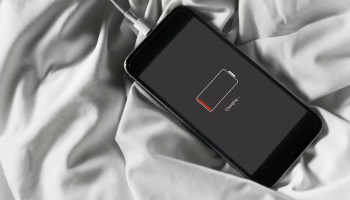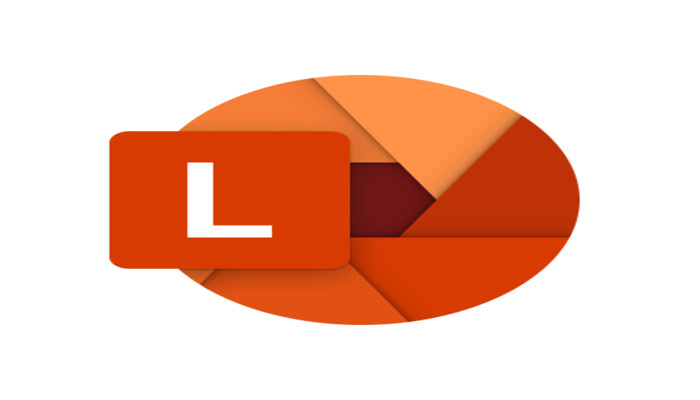
Possessing a portable device which could scan, digitise, edit, and do much more with paper-based documents was only imaginable until a few years back, but not anymore because now there exists Microsoft Lens.
Today’s talk will revolve around what Microsoft Lens is capable of, why you should opt for it, and all the features and services it accompanies.
Why use Microsoft Lens
Be they some confidential documents of your enterprise which you want to preserve digitally, or the lecture notes of your studies, Microsoft Lens is the ultimate solution to fulfil such diverse needs.
Formerly known as Microsoft Office Lens, Microsoft Lens works across platforms — Android, iOS, and Windows Phones — and can also be integrated with Microsoft applications such as OneNote.
It’s an all-inclusive tool which holds the capabilities of a document scanner, editor, and converter simultaneously.
What Microsoft Lens is used for
The tool utilises optical character recognition (OCR) technology to allow users to digitise their printed or handwritten text by just scanning them using the camera on their phone.
It enables you to convert images to PDF, Word, PowerPoint, and Excel files, while also allowing you to import images of your device for digitisation, conversion or editing.
You can save these scanned, edited, or converted documents to your device storage or even store in on OneDrive, a Microsoft-owned cloud storage.
How to scan, edit documents with Microsoft Lens
- Install the version of Microsoft Lens that’s compatible with your iOS, Android, or Windows device, and permit it to use your device camera.
- Open the app and scan a document open the camera in it, or you can import already existing files from your device.
- Keep steadily the document in front of the camera.
- Now the camera will try to frame the subject, and once the document seems well-focused, press the button to take the picture.
- After processing the image for a few minutes, the app will show you its scanned version.
- If you think that it needs some improvements, utilise the crop option in the top right corner of the screen.