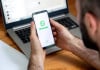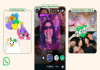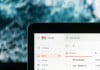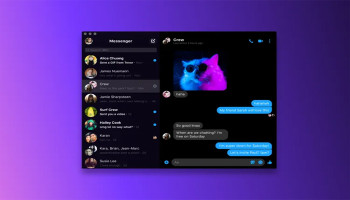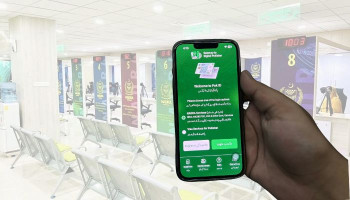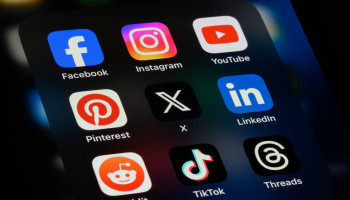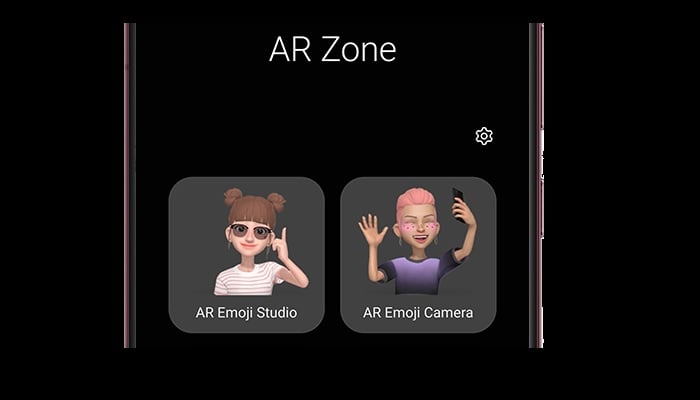
If you're eager to create personalised emojis and stickers but don't primarily use Snapchat or own an iPhone, Samsung's AR Zone app could be a perfect fit for you. Offering a range of entertaining augmented reality tools, this app is designed to let users craft their avatars for custom emojis and stickers, along with other fun AR functionalities that might go unnoticed by many.
Similar to how other apps generate avatars based on photographs, AR Zone features a built-in tool allowing users to fashion their cartoon avatars based on a picture. The app's character-builder offers customisation options for the face and outfit, granting users the ability to create personalised avatars without using a photograph.
AR Zone encompasses five main features: Emoji Studio, Emoji Camera, Emoji Stickers, AR Doodle, and Deco Pic. For Samsung phone users, here's a guide to getting the most out of the AR Zone app.
How to create an Avatar using Samsung's AR Zone app
- Open Samsung's default camera app.
- Tap the More button.
- Select AR Zone at the top of the screen.
- Choose AR Emoji Studio to enter the avatar creation screen.
- Generate an emoji from a picture, from your camera, or by using the character-creation options within the app.
- Customise the avatar to your preferences.
- Save your avatar, then complete the process by tapping All Done.
- Select your avatar from the emoji options or use the automatically created Emoji Stickers featuring your new character.
How to use AR Emoji Camera in AR Zone?
- Select the AR Emoji Camera inside the AR Zone app.
- Explore various options allowing you to modify or insert your emoji into live video scenes.
- Options within the AR Emoji Camera include Scene, Mask, Mirror, and Play, enabling different interactions with your emoji avatar.
- Try various features like capturing your emoji's movements or choreographing dances by tapping on the screen.
Exploring AR Doodle in AR Zone app
- Open the default camera app.
- Select the More button.
- Choose AR Zone at the top.
- Opt for AR Doodle.
Use the tools to draw over live scenes and capture an AR video, adding simple yet captivating effects effortlessly.
Despite being relatively unknown to many users, the AR Zone app boasts powerful and entertaining features suitable for personalising emojis, stickers, and videos. If you're a Samsung phone owner seeking to add a dash of individuality to your digital expressions, the AR Zone app is worth exploring further.