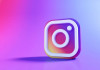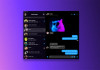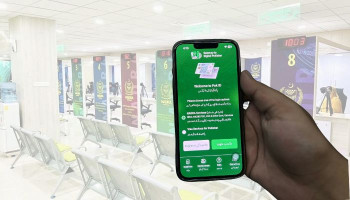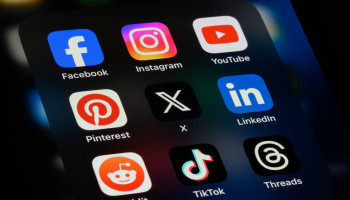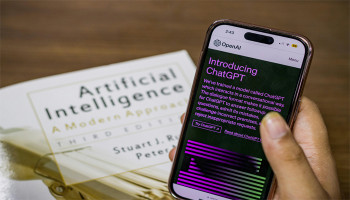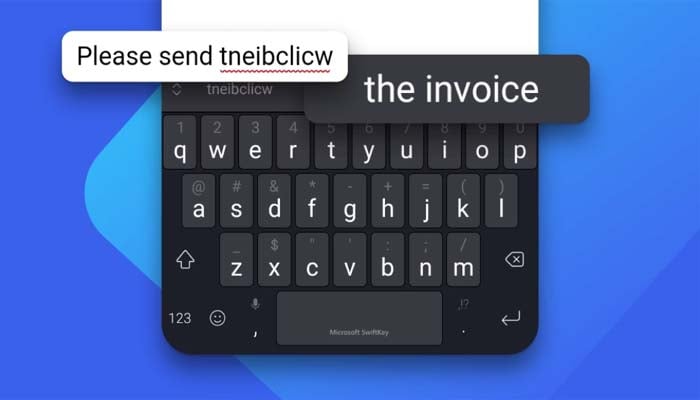
Microsoft Swiftkey, a famous keyboard, that is available for both iOS as well as Android, consist of several intriguing functions that assist all users in pouring their hearts out into words and make the conversation or typing more interesting because of a plethora of compelling features that are briefly discussed below:
Customise your sticker using AI
This feature would let users customise their stickers with the help of artificial intelligence (AI) to make the conversation more interesting. It's very easy to access this feature just by a few clicks.
How to use it?
- Firstly, open Swiftkey on your mobile and click on the top left, select ‘Toolbar’.
- Then, tap the three-dot button over the top right side of Switfkey and select ‘Stickers’.
- Now, a magic wand-like button will appear on the screen, open it and then, select ‘Describe a sticker to create’.
- Now, you can easily customise your sticker within a few seconds.
Switch between languages
It is another best feature that would allow users to easily switch among five different languages just by swiping left or right over the spacebar. However, it right now supports more than 700 languages which is appreciated worldwide.
How to add a new language?
- Firstly, download this app on your mobile and click over the ‘Language’ section.
- As mentioned earlier, it supports more than 700 languages so users can find their desired language and manage it.
Copy and paste text, links from phone to PC
It supports a built-in clipboard that would assist users to copy text, links, etc from your phone to PC. After setting up this feature, users would be able to directly open the app on your PC or phone to easily access them.
How to enable it?
- Firstly, open the toolbar and click on ‘Clipboard button’.
- Now, set it up on your phone as well as PC which would need some extra steps that you would easily get via app.
Use incognito mode
Are you tired of your mobile’s keyboard spying over your search-related queries ? Then, this incognito mode will surely be very helpful for you all.
How to enable it?
- Firstly, open the toolbar and press the three-dot menu.
- Now, select the ‘Incognito’ button and enable it.