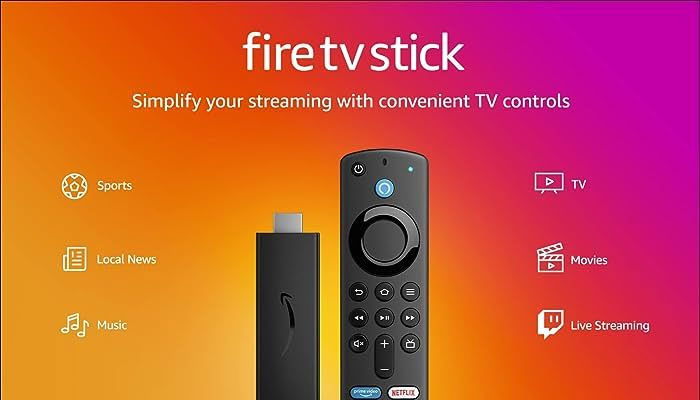
The Amazon Fire Stick is a beloved streaming device, that offers access to a world of entertainment. Yet, like any technology, it can sometimes act up.
If you've ever found yourself exasperated by a non-responsive remote, a blank screen, Wi-Fi woes, audio troubles, buffering woes, or even compatibility issues, fear not. We've got you covered with practical tips and fixes. Keep reading to restore your Fire Stick's vitality.
Troubleshoot and fix common issues of Fire Stick
Blank screen or unresponsive Fire Stick
Solution: If your Fire Stick is displaying a blank screen or failing to respond, try these quick fixes:
- Restart the Fire Stick by pressing Select and Play simultaneously for 10 seconds.
- Ensure you've selected the correct HDMI input on your TV.
- Connect the Fire Stick directly to a wall socket for power.
- Be patient; it might take up to 10 minutes to load.
Fire Stick not responding
Solution: When your Fire Stick isn't responding to your commands, follow these steps:
- Replace remote batteries.
- Re-pair the remote by holding the Home button for 10 seconds.
- Use the Fire TV app on your smartphone or tablet for control.
- As a last resort, reset the remote as instructed.
Wi-Fi connection issues
Solution: A Fire Stick failing to connect to Wi-Fi can be frustrating. Try these remedies:
- Check your internet connection using another device.
- Ensure you've entered the correct Wi-Fi password.
- Improve signal strength by relocating the Fire Stick or using an HDMI extender.
- Try forgetting and reconnecting to your network in the settings menu.
Audio problems
Solution: If your Fire Stick isn't producing sound or the audio is distorted, consider these solutions:
- Adjust TV volume and mute settings.
- Verify secure HDMI connections and try different HDMI ports.
- Restart both the Fire Stick and TV.
- Modify audio settings under Settings > Display & Sounds.
Buffering or freezing issues
Solution: When your Fire Stick struggles with buffering or freezing during streaming, follow these tips:
- Check your internet speed using a speed test tool.
- Clear the cache for apps in Settings > Applications.
- Uninstall unused apps to free up storage space.
- Update your Fire Stick software through Settings.
Fire Stick remote and Alexa issues
Solution: If your Fire Stick remote isn't working with Alexa, explore these fixes:
- Ensure your remote has Alexa functionality.
- Enable Alexa in the settings menu.
- Check if Alexa is muted on your remote.
- Ensure your Fire Stick is connected to the internet.
TV compatibility problems
Solution: When your Fire Stick isn't compatible with your TV, try these solutions:
- Check if your TV has an HDMI port; if not, use an HDMI converter.
- Verify HDCP support on your TV; consider an HDCP stripper or splitter if needed.
- If using a 4K Fire Stick with a non-4K TV, adjust the resolution in settings.
Factory reset as a last resort
- Solution: If all else fails, a factory reset might be necessary:
- Go to Settings > My Fire TV > Reset to Factory Defaults.
- Select Reset and follow the on-screen instructions to set up your device anew.
Remember, a factory reset erases all data and settings, so use it as a last resort. With these troubleshooting tips, your Fire Stick will hopefully be back to serving your entertainment needs smoothly.
















