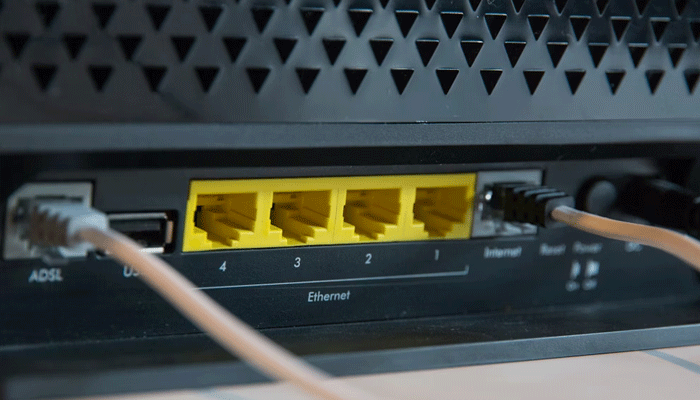
Router issues are among the most common issues of internet outages. However, they are normally some of the simplest to resolve. Rebooting the Wi-Fi router is as easy as to unplug it.
The users have to wait about 30 seconds and plug it back in. If it doesn’t work, resetting the router to factory settings could be required.
Hard reboot of the router
"It's awesome how that'll fix like 90% of the problems because the drivers are the interface between the radio and the operating system. They can get confused," Dave Coleman, a Wi-Fi expert, author and director of product marketing for Extreme Networks stated. "I know it sounds simple, but it's the first troubleshooting thing people should do."
- Unplug your router from the power source. You can unplug the power cord from the wall or the router.
- Wait at least 30 seconds.
- Plug it back in.
Read more: Easy steps to locate a lost phone with IMEI tracker
As the router is plugged back into the power source, you might required to wait another 30 seconds for it to reboot. Once all the lights are on, try connecting to Wi-Fi from a device.
Reset the router to factory settings
You need to take this step if you need to reboot your router multiple times a day or if your Wi-Fi speeds are drastically slower than the speeds you’re getting through a wired connection.
- Keep the router plugged into the power source.
- Add a paper clip into the Reset opening on your router. Some routers have a button you can press with your finger.
- Hold this button down for about 30 seconds.
- Wait for the router’s lights to come back on. This could take a minute or two.
Moreover, you can reset most routers using their app or website. To do it, you’ll be required your login credentials.
How to tell if it’s a modem or router issue
If you have a separate modem and router, you may need to troubleshoot each of them on their own. To find out if your modem is up and running, connect a device to the modem directly using an Ethernet cable. If you can get online this way, the issue is coming from your router. If it’s still not working, you should start with a hard reboot of both devices. Here’s what you’ll do:
- Initially, unplug your router and modem from the power source.
- Wait about 30 seconds, and plug them back in. First the modem, then the router.
- Wait a few minutes for them to completely power back on.
This restart should resolve the majority of issues with your modem and router and your internet should be back up.
It might be time to update your router.
The best method to inform where the fault lies, you have to run some speed tests while plugged into the modem with an Ethernet cable and relate the results to the speeds, you have received through Wi-Fi.
















