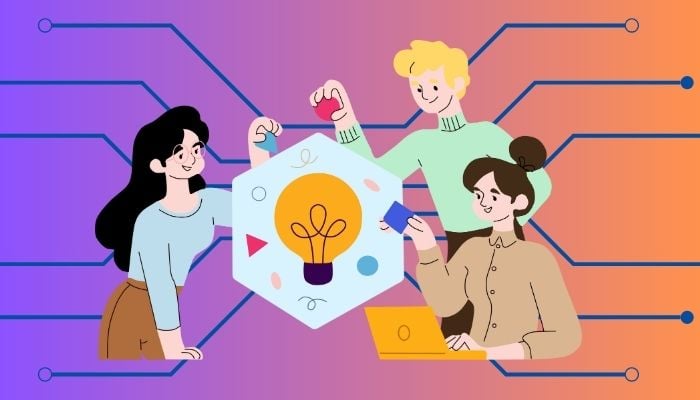
There are some advanced features on your iPhone that, once revealed, can really make a difference in everyday life. From clever ways to protect your privacy to smart tools that help you navigate your daily routine, these secret features can take your iPhone experience to the next level.
We’ve got you three most useful hidden features on your iPhone, depicting how to use AirPods to detect door knocks, hide personal photos from snoopy eyes, and reduce eye strain at night.
Step-by-step guide
Doors knock detection with AirPods
- Open Settings.
- Tap on Accessibility.
- Select Audio/Visual.
- Turn on ’Sound Recognition.’
- Tap on ‘Sounds’ and select ‘Doorbell.’
- When your AirPods detect a doorbell sound, you'll receive a notification on your iPhone.
Read more: How to connect AirPods to PS5
Hide personal photos
- Open Photos app.
- Select the photo(s) you want to hide.
- Tap the ‘Share’ icon.'
- Choose ‘Copy Photo.’
- Open Notes app.
- Create a new note or open an existing one.
- Long press in the note to paste the photo.
- Tap the ‘Share’ icon and select ‘Lock Note.’
- Enter a password or use Face/Touch ID to lock the note.
Reduce brightness and white point at night
- Open Settings.
- Tap on Display & Brightness.
- Turn on ‘Night Shift'.
- Adjust the schedule to your preferred times.
- Tap on ‘Night Shift Options'.
- Reduce the ‘Colour Temperature’ to minimise blue light emission.
- Tap on ‘Brightness’ and adjust the slider to a comfortable level for nighttime usage.















