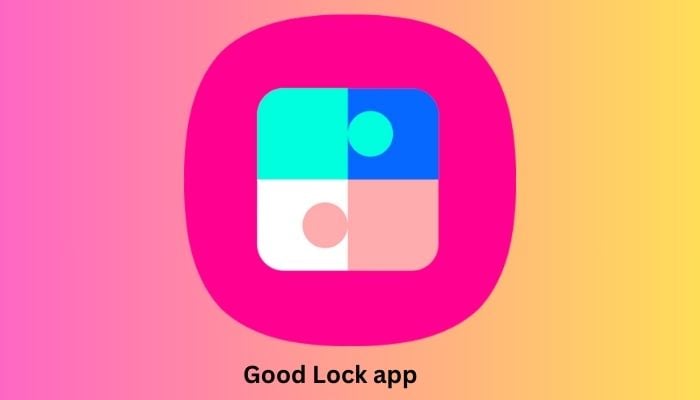
Discover how to make your Samsung Galaxy phone even more powerful and convenient by enabling double and triple Back Tap features using the Good Lock app and its RegiStar module.
With this feature, you can customize your phone to perform various actions with a simple double or triple tap on the back of your device. Whether you want to quickly take a screenshot, check notifications, launch your favorite apps, or access your voice assistant, this functionality makes it all possible.
Step-by-step guide
Here’s a step-by-step guide you can follow to enable double and triple Back Tap on Galaxy phones.
- Download the Good Lock app on your Galaxy phone. Open Good Lock.
- Tap on the Life up tab at the bottom.
- Find RegiStar module and tap on Download icon to Install the module on your Samsung Galaxy phone. Once installed, RegiStar will move to the top of the list.
- Open RegiStar inside Good Lock app and tap on Continue button.
- Tap on the Back-Tap action under the Settings extensions.
- Enable the setting.
- Now configure Double Tap and Triple Tap to open any app or perform an action.
Read more: How to update your phone number on Google account
Some examples of what you can use double and triple back taps for include:
- Take screenshot
- Check notifications
- Open apps like Instagram,Camera in portrait or video mode
- Launch voice assistant (you can change default voice assistant from Google to Gemini
















