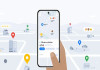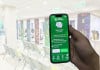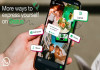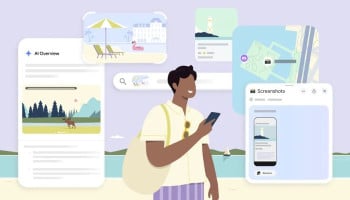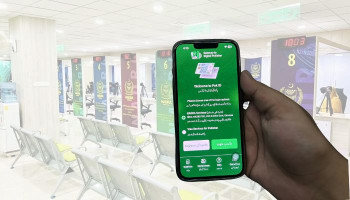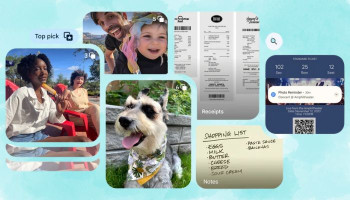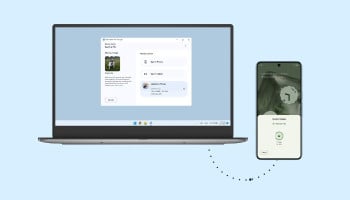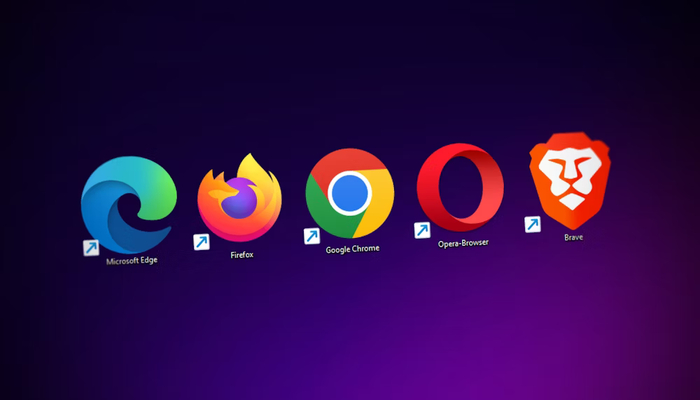
An undated image of browsers. — Unsplash
just as the case of any other app or tech-oriented facility, Google Chrome, world's most used, or maybe one of the most used, web browser comes with a few hard-to-find hidden features that are rarely used and remain in isolation under the shelter of deep settings.
While there exists no less than a plethora of such features, exploiting them could be a bit difficult considering the intermittent inclusion of features.
Since such features mostly go unnoticed, Gadinsider is here to uncover those hidden features inside Google Chrome that are extremely helpful.
Chrome hidden settings Android
- Live captions
- Lock incognito tabs with biometrics
- Block third-party cookies
- Monitor price drops on shopping sites
- Hibernate unnecessary tasks
Read more: YouTube videos automatically skip to the end for users with adblockers
Google Chrome secret settings you never heard of
Live Captions
Captions could be of great assistance for any ordinary user, especially for those with hearing impairments or those who find ot difficult to understand different accents. To find this feature, go to Settings by tapping the three dots at the top right corner, select "Accessibility" from the sidebar, and toggle "Live Caption."
Lock incognito tabs with biometrics
You may be already familiar with Chrome’s incognito mode which allows private browsing without noting it down in your browser history, but not with Chrome's new feature to secure your incognito tabs with biometric authentication, like fingerprint or Face ID. To enable this, go to Settings, scroll to Privacy and security, and turn on the option to "Lock Incognito tabs when you leave Chrome."
Block third-party cookies
If site cookies are what you find bothersome during browsing. Chrome extends a helping hand with a feature to block third-party cookies automatically, preventing those pop-ups and setting aside online tracking and personalised ads. To enable this feature, go to Chrome settings, select Privacy and security, then choose the Third-party cookies section and set your preferred option.
Monitor price drops on shopping sites
If you have a geek to keep tabs on your favourite products' prices, Chrome would do this on your behalf if you just ask it. Just go to websites like Best Buy or Amazon, if price tracking is available, you will see a "Track Price" or a bell icon in the top right corner. Click this to start tracking the product’s price.
Hibernate unnecessary tasks
Do you sometimes face sluggish browsing when browsing with multiple tabs open at a time? This is faced because of those needlessly open tabs that drain your device's memory. To make such tabs idle, Chrome offers a feature which keeps freeing up the RAM by snoozing those tabs. This mode is accessible via Chrome settings under "Performance" in the left bar. Note that you can mark important websites as exceptions in the memory saver settings.