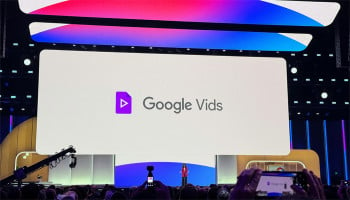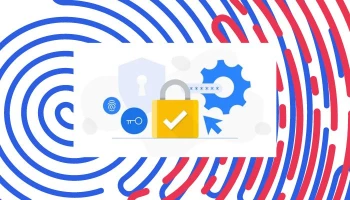An undated image of Google Messages app. — Deposit photos
Google Messages is pushing the limits of communication further with Google Gemini integration. This AI chatbot can now help craft messages, plan events, and much more, all directly in the app.
Other AI tools do not work the same way, as they will not replace Google Assistant and, therefore, provide very easy assistance in day-to-day tasks.
With Gemini in Google Messages, you can easily write tricky messages, organise your grocery list, or even brainstorm holiday plans.
However, it is not available for accounts managed with Google Workspace or with Family Link. To enable Gemini in Messages, you'll need an Android phone be at least 18 years old and meet the following:
- Use a personal Google Account.
- Have RCS chats enabled.
- Set your phone’s language to a supported one.
- Update Google Messages to the latest version.
How to chat with Gemini in messages
Getting started is simple:
- Open Google Messages on your Android phone.
- Start a chat and select Gemini or tap the Gemini icon directly.
- Follow the prompts on the welcome screen if it’s your first chat.
- Type your question or message, attach photos if needed, and hit send.
Using Gemini for composing and sending messages
While Gemini may not be able to natively send messages from within the Messages app, it does make this possible through its mobile app via the Messages extension, assuming you set it up as your default assistant and enable Gemini Apps Activity.
You can draft and refine texts for your saved contacts, but this feature is so far only available in English, and only in phases.