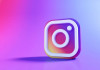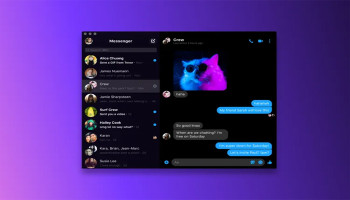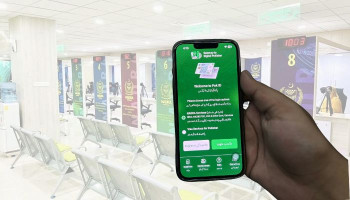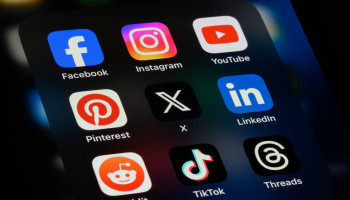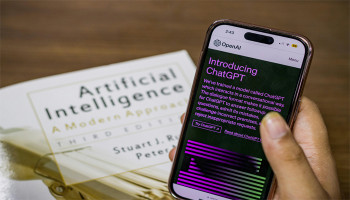‘My Week’ is a rather mute feature of the Google Photos app that lets users share an auto-generated album of their week with a select few contacts.
The feature isn’t yet widely available and is spreading on an invite-only basis, accepting an invite to view someone else's album will open up access.
The feature can only be accessed through an invite basis, when invited, leave the invitee room, and a tile will appear at the top, introducing the feature.
read more: Google to crackdown on low-quality apps on Play Store
The Web version can also be used for the same purpose, though the album can only be viewed on mobile with versions 6.89 and higher being compatible.
All about 'My Week' on Google Photos
Using 'My Week' for Google Photos
- Open the Google Photos app.
- Tap Introducing My Week in the upper-left corner.
- Tap Get Started.
- Select Add Photos and choose the images you want in your album. My Week doesn't allow you to move a photo from one day to another. It automatically selects and displays photos based on the date they were taken.
- Tap Next in the upper-right corner.
- Add a caption to your photos for context. Then tap Save.
- Tap Invite to share your album link with others.
read more: Google's 'Ask Photos' will surf user data
Disabling Week comments and likes on Google Photos
- Open the Google Photos app.
- Tap + on your My Week story.
- Tap your profile photo in the box that says My Week is an invite-only feature to display the sharing options.
- Select Options.
- Tap the toggle switch beside Comments & likes to turn them off.
- Remove or block My Week members
- Open the Google Photos app and enter your My Week album.
- Tap a tiny profile photo underneath the section that reads My Week is an invite-only feature. This action takes you to the Options menu.
- Tap the overflow menu beside someone's name. Then, remove or block them.
Deleting Weekly albums on Google Photos
- Open the Google Photos app and enter your My Week album.
- Tap the overflow menu in the upper-right corner.
- Select Delete album.
- Tap Delete for confirmation.
- Stop link sharing for My Week album on Google Photos
- Open the Google Photos app and enter your My Week album.
- Tap the overflow menu in the upper-right corner. Then select Options.
- Turn off Link sharing.