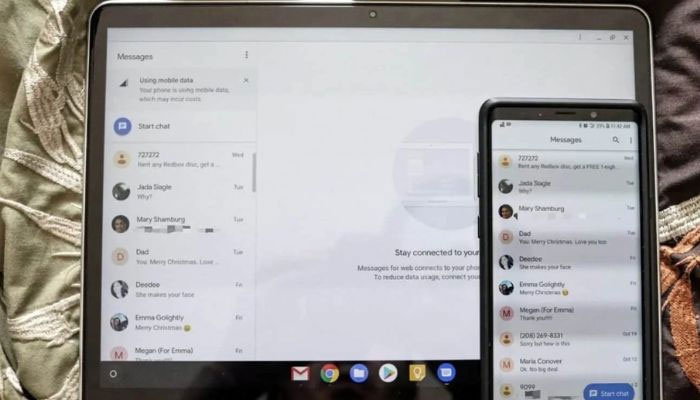
Creating a seamless connection between devices can greatly enhance their utility and user experience within an ecosystem. When it comes to pairing an Android phone with a Chromebook, it's a match made in tech heaven. This combination offers a plethora of additional features and the ability to seamlessly use both devices without interruption.
Note: It is important to ensure that your Chromebook and Android phone are compatible. Additionally, make sure that Bluetooth is enabled on both devices, as it will be crucial for establishing the connection.
Ways to connect Android phone to Chromebook
1. Steps to connect Android Phone with Chromebook
Follow these steps to successfully pair your Android phone with your Chromebook:
- Sign in to both your Android phone and Chromebook using the same Google account. This enables seamless syncing of content and settings between the two devices.
- On your Chromebook, open Settings and navigate to the "Connected Devices" section.
- Look for the Android phone option and click on the "Setup" button next to it.
- A list of available devices will appear. Select your Android phone from the list.
- After selecting your phone, click "Accept and Continue."
- Enter the password for your Google account when prompted and click "Done."
- On the next screen, you'll see the name of your phone along with a "Verify" button. Click on "Verify" to complete the verification process.
- Congratulations! The setup is now complete.
2. Steps to access phone settings on Chromebook
- To access your Android phone settings on your Chromebook, follow these steps:
- Click on the status area on your Chromebook (bottom-right corner where the time is displayed) and select the gear icon to access Settings.
- In the left pane of the Settings menu, click on "Connected Devices."
- You will now see the name of your phone listed. Click on it to access all the available settings that you can customise.
3. Steps to access Bluetooth and device settings on Android phone
- To access Bluetooth and device settings on your Android phone, follow these steps:
- Go to the Settings menu on your Android phone.
- Locate and open the "Bluetooth & Devices" settings.
















