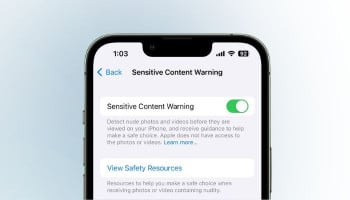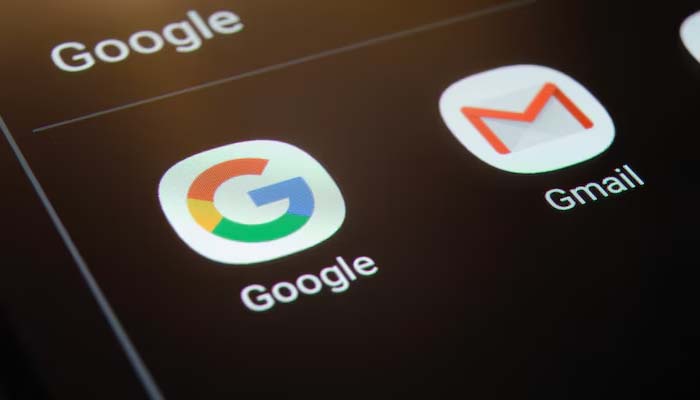
Are you also annoyed by a plethora of unwanted emails in your clutter and want to unsubscribe from them? Then look no further because you are at the right place.
Mixing your personal important emails with other unwanted ones would create a lot of mess. But, Gmail offers a great solution, as it entails an unsubscribe button on your computer or Chromebook to unsubscribe from these messages. However, here’s how you can easily stride via multiple ways to clean out your Gmail inbox.
Read more: Here’s how you can switch from Windows to ChromeOS
How to unsubscribe from emails in bulk with extensions
- Here’s a very simplified procedure for unsubscribing from emails in bulk with extensions instantly:
- Firstly, users would have to go through the initial setup of the add-on.
- Then, to compose the Email Studio of Gmail for computers and Chromebooks follow these steps:
- Firstly, visit mail.google.com from a personal computer (PC) browser
- Then, click ‘+’ on the right sidebar to open the Google Workspace Marketplace.
- Now, browse for Email Studio from Digital Inspiration and tap on add-on.
- Now, click ‘Install’ and follow the instructions to download the add-on, return to Gmail.
- Return to Gmail.
- Once, you have returned to Gmail, select the add-on in the right sidebar to open it.
- Now, tap ‘Email Clean Up’ and then you will be launched to the new tab and select ‘New Rule’.
- Follow all the prompts and tap on the ‘Unsubscribe button’.
- At the end, select ‘Save’.
Unsubscribe from emails with Email Studio on the Gmail mobile app
Here are the steps to easily set up Email Studio in your mobile Gmail:
- Firstly, download the Email Studio, then click on Go to workspace.google.com on your phone then browse for add-ons.
- Open the Gmail app and tap any email to view it.
- Then, open the Gmail app and click on any email to open it.
- Now, click on the Email Studio icon from available add-ons.
- Click on ‘Email Clean Up’ to launch the tool on your web browser.
- Now, select ‘New rule’ and follow all the instructions then, click on the ‘Unsubscribed’ button.
- Now, click on ‘Save’.
How to filter and block bulk messages on Gmail
If you have understood the Email Studio add-on then, the Gmail filter would be extremely easy for you to comprehend, as both of them work similarly.
Users are only required to browse the search criteria and the app would automatically find messages that match them. But, the only difference between both of them is the unsubscribe button, and users must delete and archive emails. Users can choose all the browsing results and delete them now.
By following the above-mentioned method, users would be able to declutter all the unwanted emails from their view, newsletter providers would still keep your information.
However, these emails are only removed from your inbox instead of subscription status with your sender. These messages are available in your Spam folder, which is counted in your account’s storage.