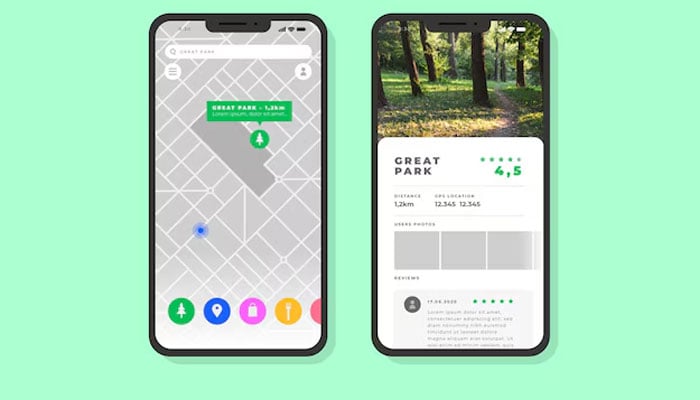
Last year, Apple made an exciting announcement during the Worldwide Developers Conference (WWDC) keynote launching offline map support for Apple Maps. This feature addressd the frustrations of users relying solely on an internet connection for navigation, empowering them even without a signal.
Let's unleash the power of offline maps in Apple Maps
Download offline maps in Apple Maps
Downloading offline maps in the Apple Maps app is incredibly simple. Follow these steps to download and use maps effortlessly:
- Start by opening Apple Maps on an iPhone.
- Click on the profile photo.
- First find the Offline Maps section and tap on it.
- Choose Download New Map.
- Select the appropriate result after entering the name of the city user wants to download.
- Adjust the frame to include the specific area a user wants to download.
- Tap the Download button.
- Wait for the complete download, and a user will receive a notification when it is done.
Using Apple Maps offline
Offline Apple Maps is a valuable feature for users in areas without a cellular network. It allows the user to use Apple Maps offline, saving data for frequently visited places. The app manages offline mode seamlessly, with a notification indicating limited features. The search function behaves differently offline compared to online usage. Follow the following steps:
- To access the downloaded offline maps, tap the avatar.
- Open the Offline Maps section.
- A user will then see a list of all their downloaded maps.
- Access the map a user need at the moment.
- Furthermore, the user can edit the name, resize, or delete the map if necessary.
















