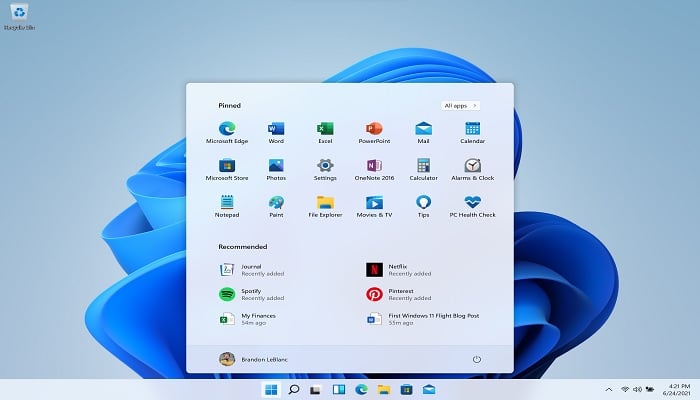
Securing your digital world on Windows 11 relies heavily on your account password. This key shields your sensitive files, photos, emails, and online interactions from prying eyes and potential threats, making a robust password your primary defence in the digital landscape.
Typically, once set, your account password remains unchanged (except for specific organisational security norms). However, occasional alterations might become necessary, especially if your account's security is compromised.
For users of the latest Windows 11 version, altering your password is easily achievable, regardless of whether your account is tied to a Microsoft account or a local one.
Change account password on Windows 11
For those using a Microsoft account, changing your password directly within the Settings app isn't feasible. Instead, the modification occurs online, affecting your Microsoft account. However, the process is straightforward, involving these steps:
- Open Settings.
- Access "Accounts" and click "Your info."
- Proceed to "Accounts" under "Related settings."
- Sign in to your Microsoft account if prompted.
- Navigate to the "Security" tab.
- Confirm authentication if required and select "Change my password."
- Enter the current and new passwords, then save the changes.
This alteration affects your Microsoft account across various services like Outlook and Xbox, consequently updating your Windows 11 sign-in credentials.
Alternatively, for password changes from the Windows 11 sign-in screen:
- Select "I forgot my PIN."
- Opt for "Use your password instead."
- Choose "Forgot password."
- Select "Use a different verification option."
- Follow the prompts for verification, such as using a secondary email.
- Generate and confirm the verification code.
- Create a new password following the on-screen instructions.
Upon completion, both your Windows 11 account and access to Microsoft services will reflect the updated password for enhanced security.
















