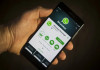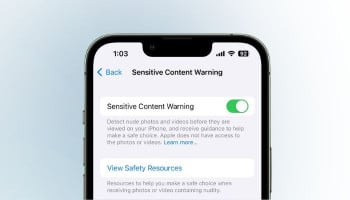Do you struggle to find specific photos in your library? If you've accumulated gigabytes of images over the years, it's time to organise your photo library and dump other unnecessary apps and files to reclaim that space.
Here’s a guide on how you can manage to clean up your device storage efficiently.
Check storage
First of all, notice how much space you have on your device and what it is that takes that space. In Android devices, the path to follow in order to get your available space is the Setting app > Storage option.
On an iPhone, open Settings App > General > iPhone Storage.
Delete duplicates
Run the free options on your phone—the Apple iOS Photos app or Google Photos—to find and eliminate duplicate pictures and videos that take up the device storage.
Read more: How to enable one-handed mode on your smartphone —A step-by-step guide
Personally review
Scroll back and manually delete the extra or blurry pictures from your folder to precisely trim your storage. Break it up into project daily sessions to reduce your collection gradually.
Take suggestions
Find more from Apple's support site, and Samsung's site, or get help from Google Photos' Free Up Space and Manage Storage tools. Most of the advice will let you move your photos to an online server or external SD memory card.
Get sorted
Clean the photo library, and now do some further organising tasks by making your own albums or folders. Use Google Photos, Samsung's Gallery app, or Apple's Photos to move pictures into your own albums so that they can be sorted out.