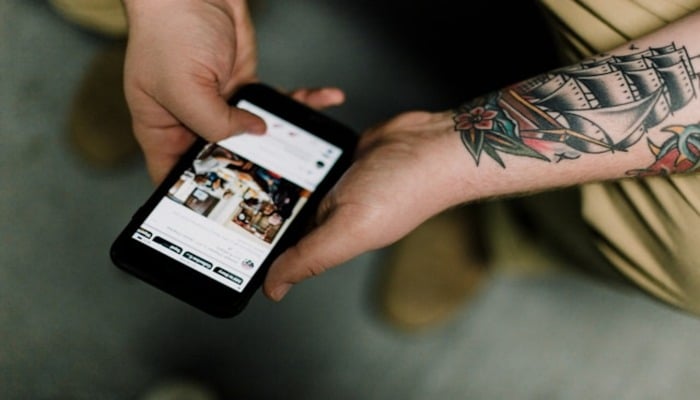
Are you tired of struggling to use your smartphone while on the go, constantly juggling your device and risking drops or accidents? One-handed mode is a convenient feature that allows you to adjust your screen layout and keyboard to make it easier to use your phone with just one hand.
If you are also looking for ways to enable this feature on your iOS or Android device then follow the step-by-step guide given below.
How to use One-Handed mode on iOS
- Go to Settings > General > Accessibility.
- Scroll down and tap on Touch.
- Tap on One-Handed Typing.
- Select Left or Right to choose which side of the screen you want the keyboard to be on.
- Tap Done to save your changes.
Read more: Here’s how you can create Google Gemini shortcut on iPhone
Note: One-handed mode on iOS only works for the keyboard. To use other features with one hand, you can use the Reachability feature:
- Go to Settings > General > Accessibility.
- Scroll down and tap on Reachability.
- Toggle Reachability on.
- Double-touch the Home button (or swipe down on the Home bar on iPhone X and later) to bring the top of the screen down to the middle.
How to enable one-handed mode on Android
- Go to Settings > Advanced features (or System on some devices).
- Scroll down and tap on One-handed mode (or One-handed operation on some devices).
- Toggle One-handed mode on.
- Choose from the following options of Gesture and Button.
- Automatic: Automatically enable one-handed mode when you're holding the phone with one hand.
- Adjust the Screen size and Position to your liking.
Note: The exact steps may vary depending on your Android device and version.
How to enable one-handed mode on Samsung Galaxy series
- Go to Settings > Advanced features > One-handed mode.
- Toggle One-handed mode on.
- Choose from the following options:
- Gesture: Use a gesture to activate one-handed mode.
- Button: Use a button to activate one-handed mode.
- Adjust the Screen size and Position to your liking.
How to enable one-handed mode on Google Pixel series
- Go to Settings > System > Gestures > One-handed mode.
- Toggle One-handed mode on.
- Adjust the Screen size and Position according to your desire.
















