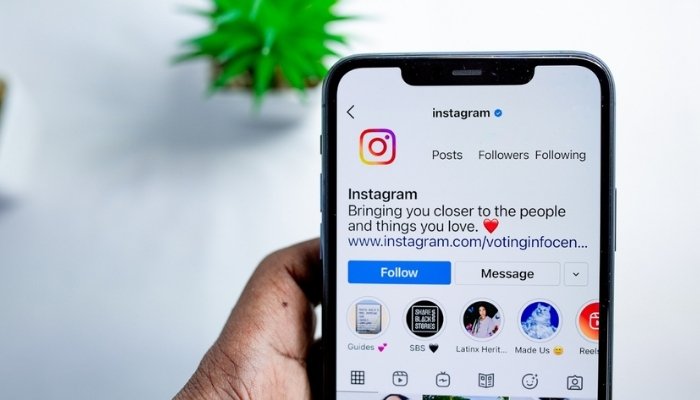
Instagram is one of the most popular social media apps, but it can be overwhelming for some users, leading them to either delete their accounts permanently or temporarily deactivate them.
To help users manage their Instagram experience, Gadinsider has compiled a step-by-step guide on how to delete or deactivate Instagram on mobile (Android or iOS) and PC.
How to delete Instagram Account on mobile
- Firstly open the Instagram app, launch your profile and tap on the Hamburger menu.
- Now launch Account Centre > Personal Details > Account Ownership and Control.
- Now choose your account, select ‘Delete account,’ and then continue.
- Insert your password and follow all the instructions.
How to delete Instagram Account on PC
Method 1:
- Go to Instagram's Deletion Page.
- Launch Instagram's Deletion Page.
- Choose a reason, re-enter your password, and tap Delete.
Method 2:
- Firstly launch Instagram on your browser, navigate to Account Centre > Personal Details > Account.
- Now tap Ownership and Control > Deactivation or Deletion.
- Afterwards, select the account and follow the prompts.
How to deactivate Instagram Account
If any user needs a temporary break, they can deactivate your account. They can eventually reactivate the same account by logging back in.
On Mobile:
- Firstly go to Account Centre > Personal Details > Account Ownership and Control > Deactivation or Deletion.
- Now choose the profile and click Deactivate account.
- Afterwards, insert your password and follow all the instructions that appear on your screen.
On PC:
- Firstly, launch Instagram' 's website, go to the Account Centre and follow the same steps as on the smartphone.
















