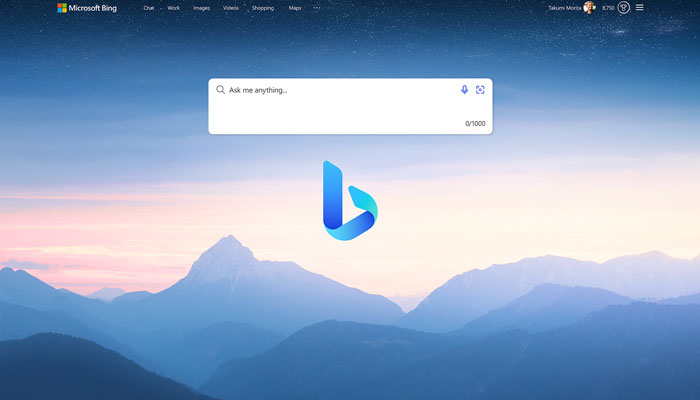
Google Chrome is typically set as the default search engine, but if typing queries in the Google search bar unexpectedly redirects you to Microsoft Bing, this may indicate a glitch in the settings. Adjusting browser settings, downloading a relevant extension, or updating software may help stop the redirection to Microsoft Bing.
Steps to remove Microsoft Bing from Chrome on desktop
Gadinsider has created a guide to help you remove Microsoft Bing from Chrome on your desktop:
- Open Google Chrome.
- Click on the three-dotted menu button (⋮) in the upper right corner.
- Select Settings from the dropdown menu.
- In the Settings page, click on Search engine in the side panel.
- Locate the Default search engine section, then click on Microsoft Bing.
- Click on the Change button.
- A dialogue box will appear. Choose another search engine, such as Google, from the options available, then click Set as default.
- Finally, run a malware scan to ensure that Chrome will no longer redirect to Microsoft Bing.
Read more: How to remove unwanted objects from your photos in iOS 18.1
How to remove Microsoft Bing from Chrome on mobile
To adjust the search engine settings on the Chrome application on your smartphone:
- Open the Chrome app.
- Tap the three-dotted menu button in the upper right corner.
- Select Settings.
- Tap on Search engine.
- Choose an alternative search engine, such as Google, and then tap the option to Change default settings.
















