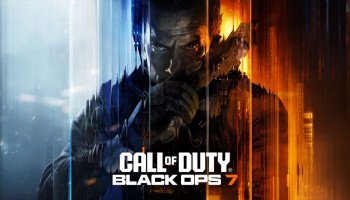The Sims 4 is a hit life-simulation video game in which players control it all, from what their characters wear, to what houses they construct, to what kind of lives they live.
However, picture losing all that effort because your game file was corrupted. For most Sims enthusiasts, that's a horror.
Fortunately, The Sims 4 allows you to back up and restore your saved files. These save files hold your game's complete progress, your Sims, houses, careers, relationships, and so on. Because these are locally stored on your PC, they're vulnerable to crashes, bugs, or mods.
To avoid this, here's how you can back up and restore your save file step by step:
How to back up Sims 4 save files
- Go to: Documents > Electronic Arts > The Sims 4 > saves
- Look for files titled Slot_00000001.save (each one is a unique saved game).
- Copy the.save file (and its backups such as.save.ver1,.save.ver2, etc.)
- Paste them into a safe location — USB drive, external hard disk, or Google Drive.
- Do this from time to time, particularly before installing mods or updates.
How to recover corrupted save file
- Open The Sims 4.
- Click Load Game on the main menu.
- Click the file icon below your Sim's photo.
- Select an older version from the list.
- It will reload with "Recovered" appended to the save title.