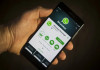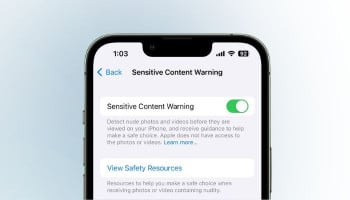The single most important feature is how to manage the text messages on your iPhone or iPad. It can get tiring and cluttered, especially when you get messages from every friend, family member, and unknown number.
Well, that’s not a problem now! Follow these easy steps that would help you master your text messages, clean up your conversations, and free some extra storage in your device.
Read more: Here's how to delete NoteBook in OneNote
Step-by-step guide on how to organise text messages on your iOS device
Here is a step-by-step guide on how to manage text messages on your iPhone or iPad:
- Locate the Messages app on your iPhone or iPad. It's usually on the home screen.
- Tap the Messages app to open it.
- In the Messages app, you'll see a list of your conversations. These are displayed as a list of names or numbers.
- Tap on a conversation to view the messages.
- Once you've opened a conversation, you can read the messages.
- To reply to a message, tap the text box at the bottom of the screen.
- Type your message and tap the send button (looks like a blue arrow).
- To delete a single message, swipe left on the message.
- Tap 'Delete' to confirm.
- To delete an entire conversation, swipe left on the conversation.
- Tap 'Delete' to confirm.
- To forward a message, tap and hold on the message.
- Select the contact you want to forward the message to.
- To share a file or photo, tap the App Store icon (looks like a blue 'A') in the text box.
- Select the file or photo you want to share.
- Tap 'Send' to share.
- If you're messaging another iPhone or iPad user, you can use iMessage features like end-to-end encryption, group chats, and more.
- To access these features, make sure iMessage is enabled in Settings > Messages.
- To manage message notifications, go to Settings > Notifications > Messages.
- From here, you can customize notification settings, like turning off notifications for specific conversations.
- To block a number, open the conversation and tap "Info" (looks like an 'i' icon).
- Tap 'Block this Caller' to block the number.
- To report spam, tap 'Report Junk' from the same menu.