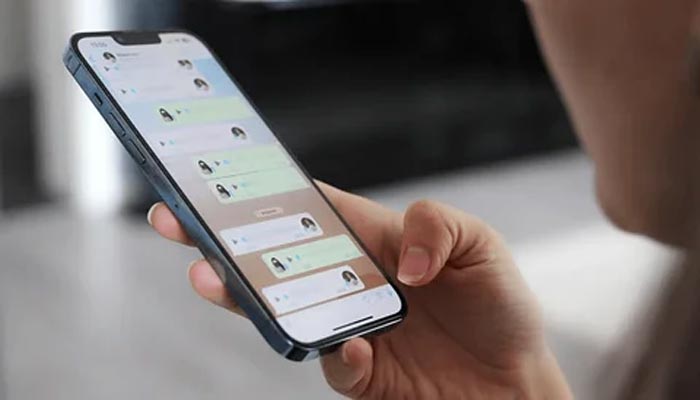
WhatsApp has a feature “Delete for Everyone,” which allows users to remove sent messages within a certain timeframe, helping to correct mistakes or retract unwanted content. However, sometimes this leaves recipients curious about what was deleted.
Whether it's a personal message or something important, there are ways to retrieve these messages.
Gadinsider has a guide on how to read deleted WhatsApp messages on Android and iOS using features like notification history, chat backups, and third-party apps.
How to view deleted WhatsApp messages on Android
There are various ways to delete messages on Android. The operating system provides both integrated options on WhatsApp along third-party apps.
Read deleted WhatsApp messages via notification history
Android devices running version 11 and above include a notification history feature. This tool keeps a log of all notifications received, making it an easy way to access deleted WhatsApp messages.
Steps to turn on notification history
- Open Settings on your Android phone.
- Go to Notifications and select Advanced Settings (this may vary by device).
- Tap Notification History and toggle it on.
- Once enabled, your phone will log incoming WhatsApp messages, even if they are deleted.
- To see them: Return to Settings > Notifications > Notification History and scroll through the recorded messages.
Read deleted WhatsApp messages via WhatsApp chat backup
WhatsApp offers a Chat Backup feature, letting you restore deleted messages if a backup was created before deletion.
Backups can be made manually or automatically on a daily, weekly, or monthly schedule.
- Open WhatsApp and go to Settings > Chats > Chat Backup.
- Ensure the backup frequency is set to daily or an appropriate interval.
- Go to your device's settings, find WhatsApp and uninstall it.
- Download and install WhatsApp from the Google Play Store.
- Open WhatsApp, verify your phone number and tap Restore when prompted to retrieve chats from the backup.
Read deleted WhatsApp messages via third-party apps
Third-party apps like Notisave are designed to save notifications and can help access deleted WhatsApp messages. These apps monitor and store incoming notifications, including those that have been deleted.
- Download and install the third-party app from the Google Play Store.
- Launch the app and permit it to access notifications and storage.
- Open Notisave whenever you want to view deleted messages from WhatsApp.
It is important to note that the steps and access permission may vary relying on the app you are using.
How to view deleted WhatsApp messages on iOS
Read deleted WhatsApp messages via iCloud backup
For iPhone users, WhatsApp provides iCloud backup integration, making it possible to restore deleted messages.
- Open WhatsApp and go to Settings > Chats > Chat Backup.
- Check the date and time of the last backup to ensure it contains the deleted messages.
- Press and hold the WhatsApp app icon, then tap Delete App.
- Download WhatsApp from the App Store.
- Open WhatsApp, verify your phone number and follow the prompts to restore chats from iCloud.
This method is dependent for retrieving deleted messages if a backup exists.
















