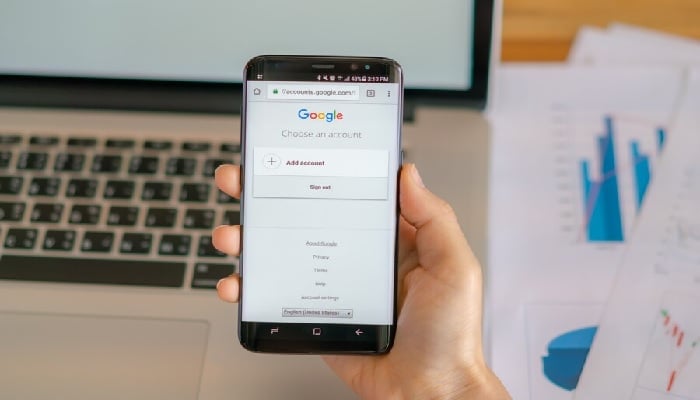
In the vast realm of online searches, the evolution from plain text keyword hunting to the inclusion of image searches marks a significant leap.
This innovative tool has transcended simple text-based queries, offering a world of possibilities for everyday scenarios.
For mobile users, whether navigating on Android or iOS, several efficient methods exist to conduct a reverse image search. Here, we'll explore the finest approaches, guiding you through the process, from using Google Chrome to harnessing the capabilities of TinEye.
Google search's image functionality
Google Chrome and the Google app offer seamless ways to reverse image search across three image sources: local storage, search results, and websites. Here's how you can leverage them:
Using a photo from your local storage:
- Launch Google Chrome or the Google app and select Google Lens from the search bar.
- Grant access to your camera (on iOS) and tap on the desired image in the Search tab
Using a photo from search results:
- Conduct a Google search and switch to the Images tab.
- Long-press the image (on Chrome) or tap the Google Lens icon (on the Google app) for further search options.
Using a photo from a website:
- Open the website housing the image and long-press it.
- Tap on "Search image with Google" for Android (on Chrome and the Google app) or select relevant options on iOS for further exploration.
Google Photos for swift searches
Google Photos doubles as a tool for reverse-searching images stored on your device:
- Open Google Photos, select the image, and tap on Lens at the bottom.
- Customise the search area if needed and explore exact matches for further details.
TinEye's Precision in Image Search
For those averse to additional app installations, TinEye offers a hassle-free, exact-match image search experience:
- Open your preferred browser and visit tineye.com.
- Upload the image or paste its URL for a detailed search and comparison of results.
















