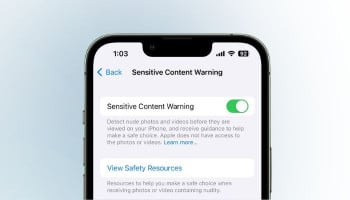Are you eager to run Android apps on your Windows 11 PC but don't want to sign up for the Windows Insider Program? Look no further as the Microsoft Store Generation Project website offers a convenient way to install Windows Subsystem for Android (WSA) without enrolling in the Insider Program.
Install Windows Subsystem for Android
- Go to store.rg-adguard.net.
- Copy the following link (www.microsoft.com/en-us/p/windows-subsystem-for-android/9p3395vx91nr )paste it into the URL box on the website.
- Click the drop-down arrow and select 'Slow'.
- Click the checkmark to search for files.
- Scroll down and click the largest 'MSIX' bundle to start the download.
- When the download ends, go to the file's location and double-click the file.
- Now, click the Install button and wait for the installation to finish.
- Now you can easily launch Windows Subsystem for Android.
Installing Windows Subsystem for Android using Winget
- Open the command prompt or terminal
- Type: winget install --id=9P3395VX91NR -e --accept-package-agreements.
- Press 'Enter.'
- Wait for the installation to finish
- Launch Windows Subsystem for Android
Read more: How to find, control your Web & App Activity on Google
Installing the Aurora Store using ADB
- Get the stable Aurora Store APK from its official website.
- Install the Android Debugging Bridge (ADB).
- Navigate to the Platform Tools folder.
- Right-click and select Open in Terminal.
- Type: adb connect (replace with the number shown in Windows Subsystem for Android's Developer mode)
- Press 'Enter'.
- Move the Aurora Store APK file to the Platform Tools folder.
- Type: adb install AuroraStore_.apk (replace with the actual file name).
- Press 'Enter.'
Launch the Aurora Store
- Installing the Aurora Store using WSA Sideloader.
- Install and open WSA Sideloader.
- Browse to the location of the Aurora Store APK file.
- Click 'Install'.
- Launch the Aurora Store.