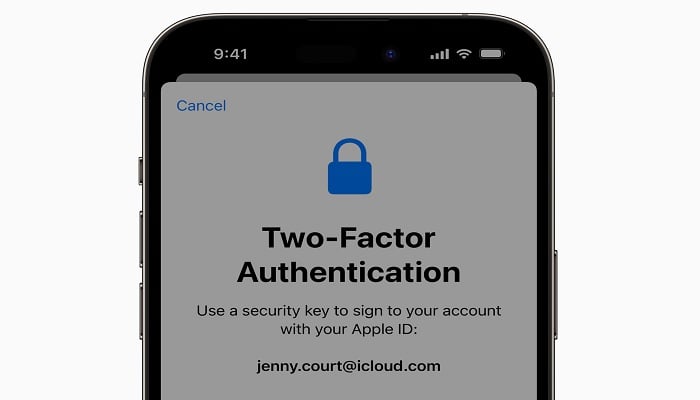
Apple has introduced the testing phase for the iPhone Stolen Device Protection feature in its latest iOS 17.3 beta. This innovation comes as a response to increased incidents of iPhone thefts, as highlighted by WSJ's Joanna Stern. These thefts often involved attackers observing victims entering their passcodes before stealing their iPhones, promptly altering the Apple ID password, and effectively locking the owners out of their accounts, including iCloud backups.
In one particularly concerning instance, Stern even interviewed an iPhone thief who managed to pilfer over $300,000 from victims employing this method.
Read more: Jailed iPhone thief reveals how to protect your iPhone
Thankfully, the iPhone Stolen Device Protection feature offers a solution by mandating biometric authentication when the device is away from familiar places, such as home or work. Additionally, it incorporates a time delay for secondary biometric authentication when executing certain sensitive actions.
Read more: Extra layer of protection with iOS 17.3 upgrade: All you need to know
Is activating iPhone Stolen Device Protection advisable?
The remarkable aspect of Stolen Device Protection lies in its minimal impact on the user experience while significantly boosting security. Once enabled, if faced with an unlikely scenario where Face ID or Touch ID fails.
Basic functions like texts, calls, and most features remain accessible, barring sensitive actions such as altering the Apple ID password or passcode, modifying Face ID/Touch ID, or accessing saved passwords.
Disabling Stolen Device Protection using your passcode becomes possible upon returning to a familiar location, like home, before seeking repairs for your iPhone.
How to activate Stolen Device Protection?
Here's a simple guide on how to activate iPhone Stolen Device Protection:
- Ensure your iPhone is running the iOS 17.3 beta (installation guide for beta)
- Launch the Settings app
- Scroll down and select Face ID & Passcode (or Touch ID & Passcode)
- Under Stolen Device Protection, tap Turn On Protection
- Voila! Activation is complete.
As mentioned earlier, if the unlikely event arises where you need to deactivate it due to Face ID or Touch ID damage, you can use your passcode at a trusted location.
In essence, the iPhone Stolen Device Protection feature introduces an added layer of security without compromising usability, ensuring your device remains safeguarded in unforeseen circumstances.
















