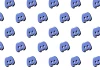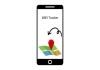Apple’s recently introduced app, Apple Invites, is designed to make event planning easier for iPhone users, allowing them to create custom invitations, manage RSVPs, share vent photos, and curate soundtracks for any occasion.
While users require an iCloud+ subscription to create an invitation, Gadinsider has brought you a step-by-step guide for the process of creating an event, adding a shared album or playlist, and sending out invitations to guests.
How to create events invite with Apple Invites
- Firstly, to create an event in Apple Invites, you need to have the app on your iPhone or the web at iCloud.com.
- If on the app, tap the “plus” sign in the upper-right corner to create an event. However, on the web select “New Event” in the upper-right corner.
- Now, tap the “Add Background” option, then choose “Photos” to select an image from the library.
- You can also tap the “Camera” option to take a new photo for the background.
- After adding a background image, tap “Event Title” to enter the name of your event and then select a font style.
- Next, tap “Date and Time” to choose the day and time the event starts and ends. It also gives the option to set it as an all-day event.
- Once the date is set, the weather forecast for the date will be added to the invitation.
- Then, tap “Location” to search for a location or tap a suggested location.
- Afterwards, add a description for the event. You can also use Apple Intelligence’s Writing Tools to write the description.
- Once you have created your event, tap the “Preview” option before sending it to the guests.