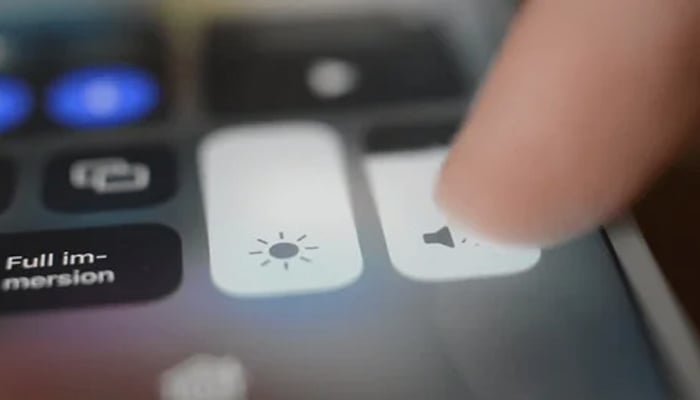
If you are ever startled by unexpectedly loud audio blasting from your iPhone, here’s a new feature in iOS 18.2 introduced, which allows you to cap the maximum volume of your device’s built-in speaker, letting you prevent awkward moments in quiet spaces.
In iOS 18.2, the new volume limit feature is specifically helpful if you’re a parent or guardian and share your device with children, while it's also handy if you frequently find yourself in situations where sudden loud audio could be disruptive.
The volume limit impacts all media playback through the iPhone's speaker, including music, videos, and app audio. However, it won't affect essential sounds like phone calls, FaceTime, emergency alerts, or Find My sounds, so you won't miss important communications. Gadinsider has got you how to set up a volume limit on an iPhone.
- Open Settings on your iPhone.
- Tap Sounds & Haptics.
- Scroll down to the "Built-in Speaker" section and tap Volume Limit.
- Toggle on the switch next to Limit Maximum Volume.
- Use the slider to set your preferred maximum volume level (anywhere from 20% to 90%).
Once that's done, your iPhone's speaker won't exceed your selected volume limit during media playback.















