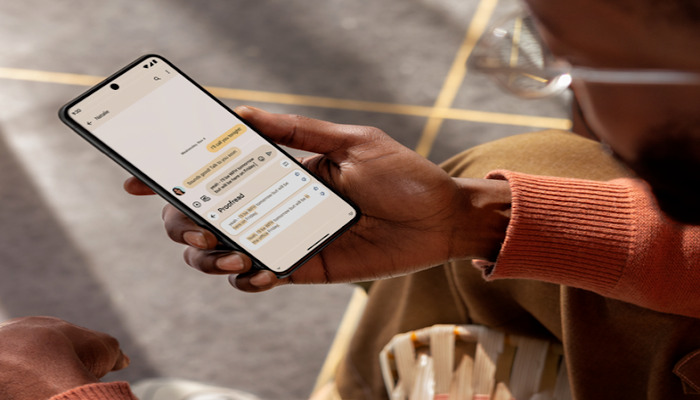
Do you know that your Pixel phone is more than just a device to make calls and send texts? With the power of artificial intelligence (AI), it can act as a personal assistant that will help you with everyday tasks.
From summarising web pages to detecting snores while you sleep, AI takes your Pixel phone to next level. Let's explore six ways AI makes your Pixel phone more helpful.
Summarising web pages with Gemini
Whether you're researching for work or just want to stay informed, Gemini saves you time by giving you the gist of an article. It acts as your personal assistant that can summarise web pages in seconds.
Here’s how to use it
- Open Google Chrome and go to the web page you want to summarise.
- Hold down the navigation bar
- Tap "Gemini" to activate the AI assistant.
- Ask Gemini to summarise the article by typing or speaking.
- Gemini will create a short summary of the main points.
Adjusting sounds with Audio Magic Eraser
Audio Magic Eraser is one of the most advanced features for video editors. It enables you to edit the sounds in your video including turning down background noise or amplifying voices. This feature ensures your videos sound professional and crisp.
Read more: Google rolls out Android 15 Beta 3.1: Fixes annoying lockscreen issue and more
Here’s how to use it
- Open Google Photos and select the video you edit.
- Tap "Edit" and then "Audio".
- Select "Audio Magic Eraser" to adjust the sounds.
- Identify the different categories of sound in your video
- Adjust the levels to turn down or amplify specific sounds.
- Tap "Done" to save the changes.
Finding more information with Circle to Search
Circle to Search is a feature that lets you learn more about what's on your screen without switching apps. You can easily circle or highlight text in the article to get more information.
Here’s how to use it
- Open an app or web page and hold down the navigation bar
- Highlight the text or image you want to learn more about.
- Release navigation bar to see search results.
- Tap on a search result to open it in a new tab or app.
Proofreading texts with Gboard
Gboard is one of the most powerful features integrated with gen AI; you can proofread your texts with a single tap and ensure that your messages are send error-free.
Here’s how to use it
- Install Gboard on your Pixel phone and draft a text message or email.
- Tap the "Fix it" chip that appears if Gboard detects errors.
- Tap the icon with a checkmark under the letter on Gboard.
- Review the corrected text and send or share it.
Scanning documents with Document Scanner
Document Scanner is a feature that lets you scan documents using your camera. Whether you need to keep digital copies of receipts or contracts, this feature makes it easy to scan and share documents.
Here’s how to use it
- Open Google Drive on your Pixel phone.
- On Google Drive, tap "+" and then "Scan" or tap the scan document icon.
- Use manual mode to control framing or auto capture to quickly scan a document.
- Add multiple pages to a scan if needed.
- Preview, delete, or clean up pages as needed.
Tracking sleep patterns with cough and snore detection
Cough and snore detection is a feature that tracks your sleep patterns and detects any irregularities. This feature pairs well with FitBit to give you a comprehensive view of your sleep habits.
Here’s how to use it
- In settings, scroll down to "Digital Wellbeing and parental controls".
- Tap "Bedtime mode" and then "Cough and snore info".
- Toggle on "Cough and snore detection".
- Review your weekly summary to see patterns and insights.
















