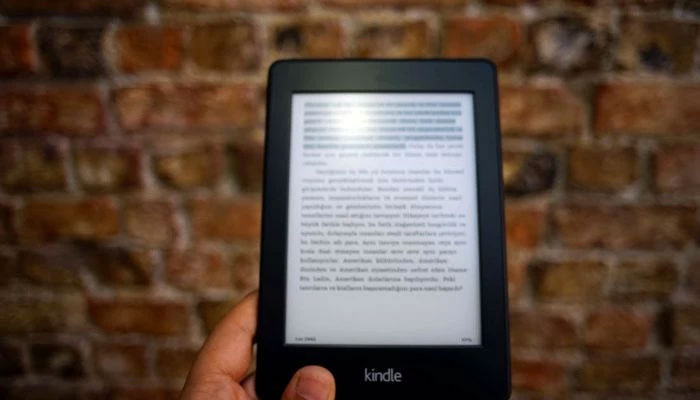
If the user has a Word document that they want to analyse or enjoy reading on their Kindle, there's a convenient export tool available.
To transfer a Word document to your Kindle by utilising Word's "Send to Kindle" function, follow these steps.
Steps to transfer Word documents to Kindle
- Open the Word document on Word for Windows or Word for Mac. Note that the web-app version doesn't support this function yet.
- Access the "Send to Kindle" feature by navigating to File > Export > Send to Kindle.
- Sign in to the Amazon account and authorise the sending from the computer to the Kindle.
- Choose how you want the file to be sent: "Like a Kindle book" allows adjustable font sizes and page layouts, supporting handwritten notes with Kindle Scribe. Alternatively, select "Like a printed document" to maintain the layout and formatting of the Word document, allowing you to write directly on the page using Kindle Scribe.
- Toggle the appropriate box and click Send.
- Wait a few minutes for the Word document to appear in the Kindle library.
















