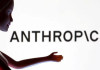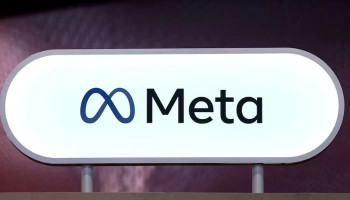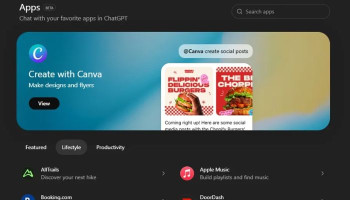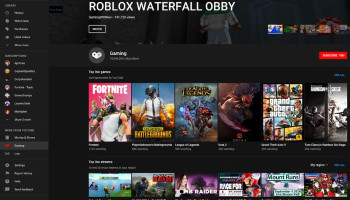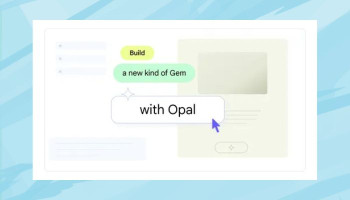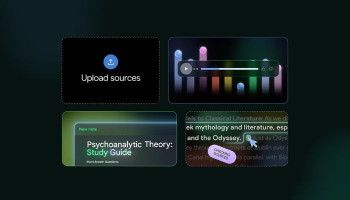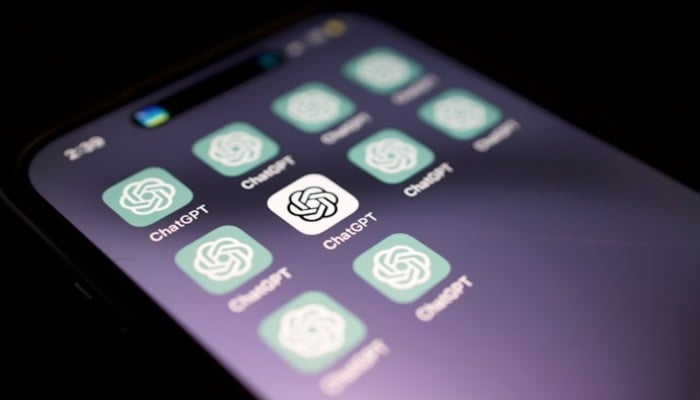
ChatGPT has become an even more powerful and user-friendly platform for all users and has changed the ways we interact with each other. In this guide, Gadinsider has got you three tips that will take your ChatGPT experience to the next level.
The following tips can assist in unlocking the more advanced features of using this AI powerhouse—from fully utilising the Mac app to using its memory feature with ChatGPT, referencing parts of the response, and many more.
Tip 1: Get the Mac app and unlock instant chat and screenshot sharing
This trick will instantly allow you to start a chat from anywhere with a keyboard shortcut. You can also give screenshots of specific apps by typing in the name of it at the beginning of the prompt.
- Download and install the ChatGPT Mac app from the official website.
- Launch the app and sign in with your account.
- Press the designated keyboard shortcut (Cmd + Opt + C) to start a new chat instantly.
- To share a screenshot of a specific app, type the app's name at the beginning of the prompt, and select the option to share a screenshot when it pops up.
Tip 2: Leverage ChatGPT's Memory feature for personalised conversations
ChatGPT can now remember specific details about us that it keeps in mind across all conversations. The problem is it creates these memories on its own and doesn't always pick the best ones.
Read more: Hix Bypass — Maximising content creation productivity with AI
But if you explicitly tell it to remember important things about you, like your goals and preferences, it will store these memories and make your conversations more useful.
- Start a conversation with ChatGPT and explicitly tell it to remember important details about you, such as your goals and preferences.
- ChatGPT will store these memories and use them to make your conversations more useful.
- To clear memories or turn this feature off altogether, go to the settings and adjust the memory options.
Tip 3: Reference specific parts of ChatGPT's responses with the quote box
If there's a specific part of ChatGPT's response that you want to refer to, don't copy and paste the text. Instead, highlight it. A little quote box will pop up and if you click it, that section will shoot to the bottom and ChatGPT will know to focus on it.
- Highlight the specific part of ChatGPT's response that you want to refer to.
- Click on the quote box that pops up.
- The highlighted section will be quoted at the bottom of the chat, and ChatGPT will focus on it.