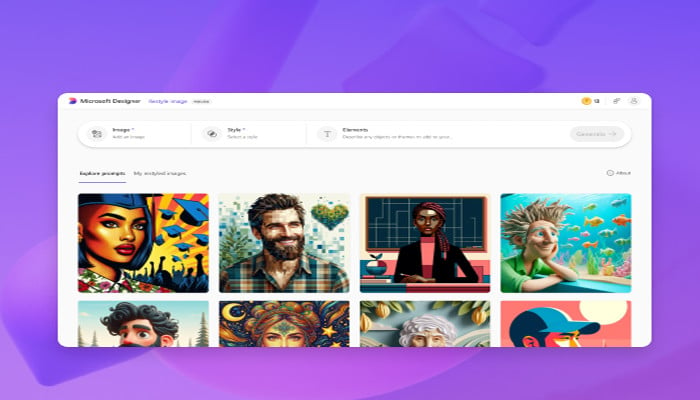
Transform your image into an exceptionally professional picture or a watercolour painting with the assistance of the latest Copilot+ PCs, embedded with AI-driven tools. The newly introduced Restyle Image feature seamlessly helps users restyle their images by following a few simple steps.
Using this intriguing feature on your Copilot+ PC will undoubtedly push the boundaries of excellence in your artwork, providing a great way to bring your vision to life by turning your images into striking pieces of art. It is specifically designed for users who thrive on abundant creativity.
Read more: Here’s how to use dark mode app icons in iOS 18
How to use the Restyle Image feature
- Open the Photos app: Search for the Photos app in the Start menu. If the Photos app is not installed on your device, go to Microsoft Photos in the Store, install it, and select your desired photos.
- Select the image: Click on the selected image and then tap on the Restyle Image option, found in the toolbar on the left.
- Describe your desired style: In the text prompt box, briefly describe your desired style. For instance, if you want a cyberpunk style with vibrant edges and luminescence in a night-time scene, you can describe it as such. You can also select from multiple preset styles including Anime, Pixel art, and more.
- Choose effects: Select the background and foreground effects and apply them to the entire picture.
- Edit your image: Keep editing your image until it is transformed into an exceptionally professional piece, exuding excellence, decency, and elegance.
- Save your image: Once editing is completed, save your image by clicking on the ‘Save’ option.
The Restyle Image feature is certainly a fantastic tool for transforming your images with a unique blend of creativity, adding a refreshing twist to your photography. Follow the above-mentioned steps to easily use this captivating feature and bring life to your artwork.















