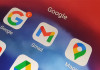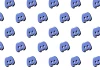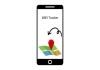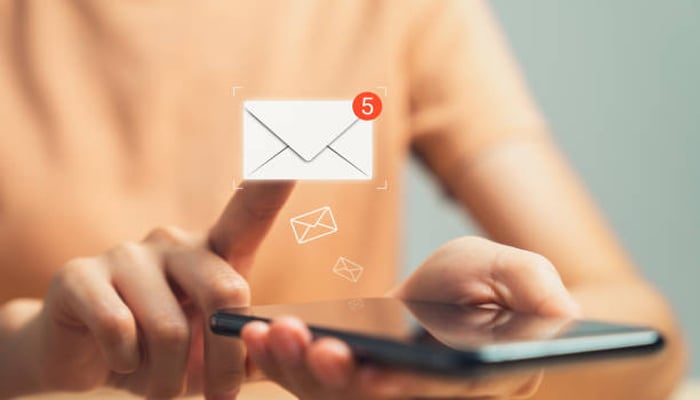
In iOS 18.2, Apple has unveiled a major change to the Mail app with its new Categories and priority messages features. The change also integrates contact photos and business logos for conversations in your inbox, while if you don't like how they appear, it’s very easy to disable.
Contact photos are integrated into the Mail app making it simple to identify the senders of all the emails you receive. However, if Apple can't recognise a business, or a contact doesn't have an associated photo, it can end up making your inbox look a bit of a mess.
How to turn off contact photos in iOS 18.2
Gadinsider has compiled a guide on how can you disable the contact photos by following these steps.
- Open the Settings app on your iPhone.
- Swipe to the bottom of the menu and tap Apps.
- Search for or scroll to Mail in the list of apps.
- Under "Message List," toggle off the switch next to Show Contact Photos.
Notably, to reinstate the contact pictures, simply turn on the same option in Settings on your iPhone.