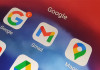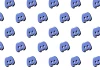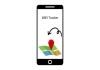Is your Android phone's battery draining faster than usual and you want to know if your battery is still in good health? Checking your battery health can help you identify any issues and taking steps to extend its lifespan is the only solution.
If you are also looking for ways to know if your battery is in good health then you are at the right place, because Gadinsider has brought you a guide that you can follow.
Read more: Here’s how to set up iPhone Mirroring in macOS Sequoia
Step-by-Step Guide
Here's a step-by-step guide on how to check battery health on your Android phone:
- Open the Settings app on your Android phone.
- Scroll down and select "Battery" or "Battery and device care" depending on your phone's model.
- Look for "Battery health" or "Battery status" and select it.
- Check the "Battery capacity" or "Charge capacity" percentage. A healthy battery should have a capacity of 80% or higher.
- Check the "Battery status" or "Battery health status". If it says "Good" or "Normal", your battery is healthy.
- Check the "Charge cycles" or "Cycle count". A higher number indicates more wear and tear on your battery.
- Check the "Battery temperature". A temperature above 40°C (104°F) can indicate battery health issues.
- If your battery is not calibrated, calibrate it by letting it drain to 0% and then charging it to 100%.
- By following these steps, you can check your Android phone's battery health and take necessary steps to maintain or improve it.
- Additional Tips
- Avoid overcharging your battery (keeping it charged above 80% for extended periods).
- Avoid deep discharging (letting it drain to 0% regularly).
- Update your phone's software regularly.
- Avoid exposing your phone to extreme temperatures.
- Consider replacing your battery if it's more than two years old or has a capacity below 80%.